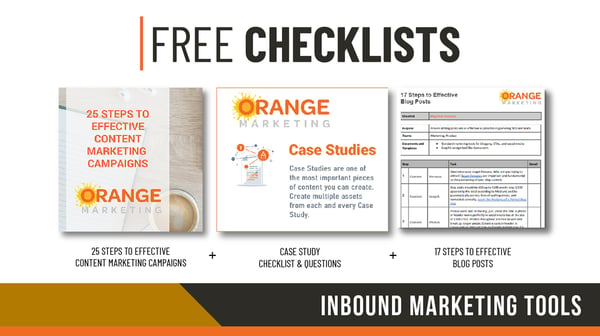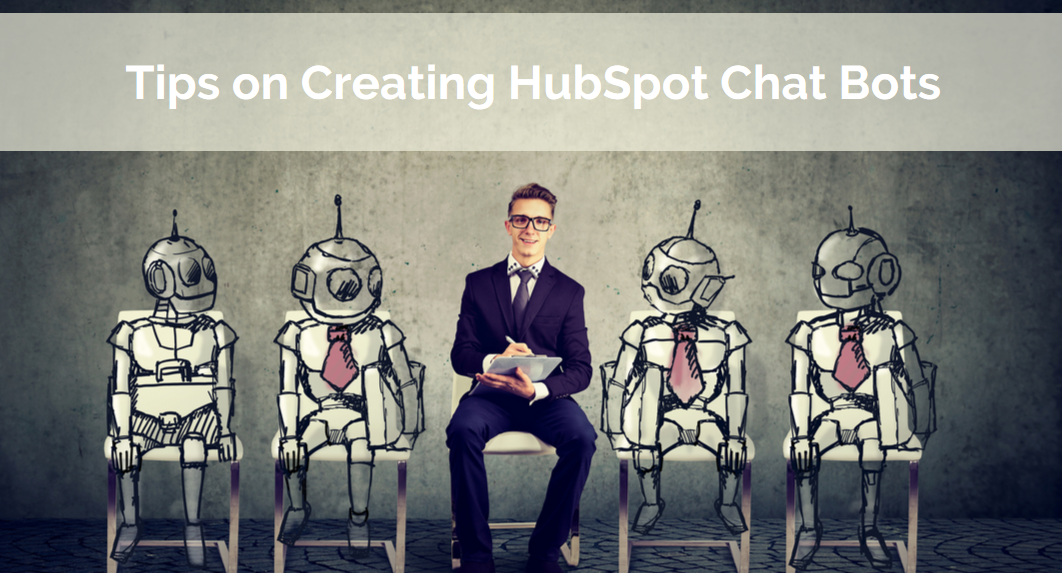
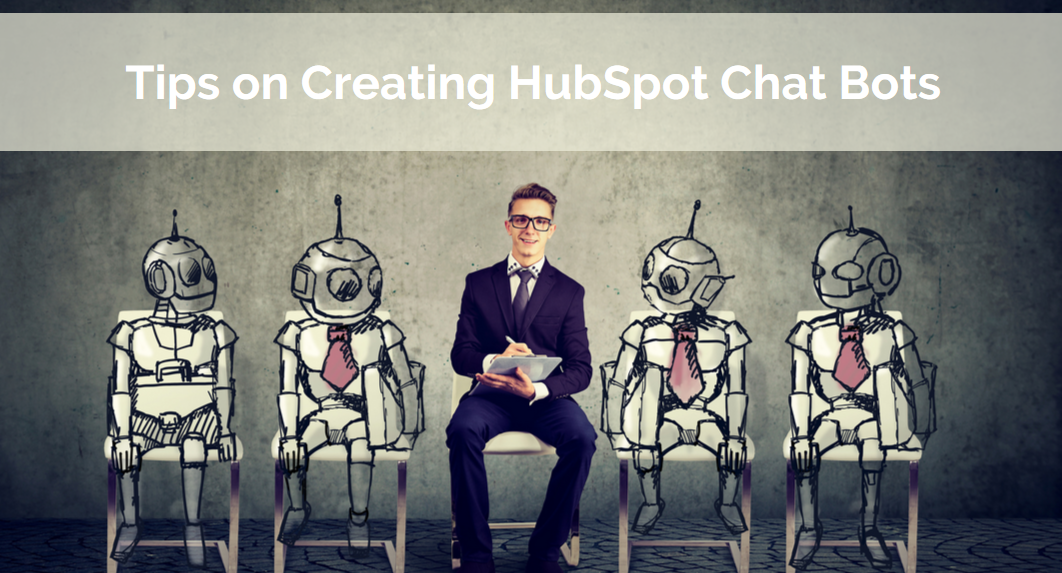
If you would like to qualify some of your website traffic for your sales team through an automation tool, building a chatbot is a terrific option. Asking visitors questions will allow you to qualify that lead and then put a series of actions in place so a live contact (salesperson) or further automated emails can take over.
Planning Chatbots
Map out on a sheet of paper the automated chat dialogues you would like to create. The best place to start is by creating dialogue chains that answer the most frequently asked questions your business receives. Bots that can answer questions like "what are your hours of operation" and how to contact the business is a good start.
You can also have a visitor set up a meeting with one of your representatives through a chatbot like the one below.
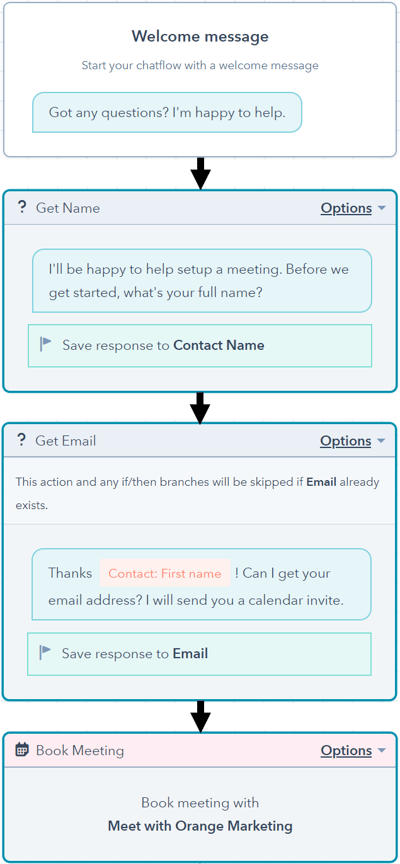
We suggest that you map out and create simple dialogue chains to start. Things can get confusing rapidly if you try to set up a complicated dialogue chain when you are still nailing down the concepts.
More complicated dialogue chains can look like the one below. They are set up using what HubSpot refers to as “If/Then Branches”.
In the example below on the left, we ask visitors why they are visiting our website. If they answer “looking for growth”, then a specific dialogue chain comes up for them.
However, if visitors select any other answer besides “looking for growth”, the dialogue chain to the right is what they will see.
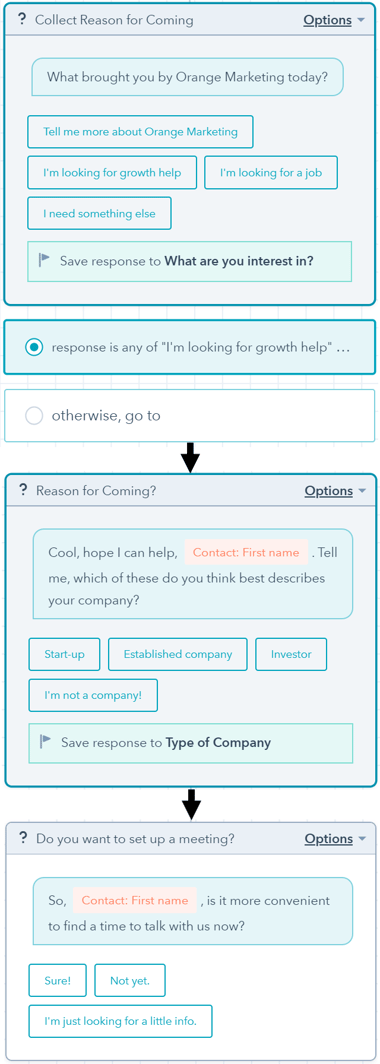
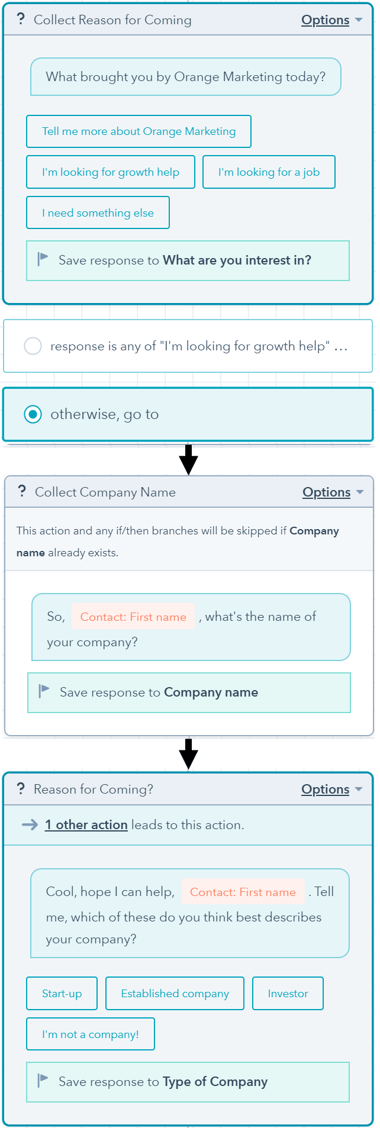
The “If/Then Branches” are easily found in the Actions section when you build your bot, which will be covered later. The important thing here is to know what is possible so you can map out your dialogue chains.
Download Marketing Checklists - Case Studies, Campaigns, & Optimization
Step-by-Step Chatbot Instruction
Once you have mapped out your dialogue chains, you are ready to build your chatbots.
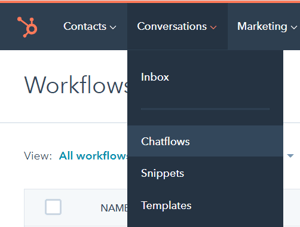
To get started, go to the top left and select "Conversations" - "Chatflows".
Then to the far right, select the "Create Chatflow" orange button.
Then select the "Website" option.
Finally, select the "Build a Bot" option to the left and hit the orange “Next” button to the far right.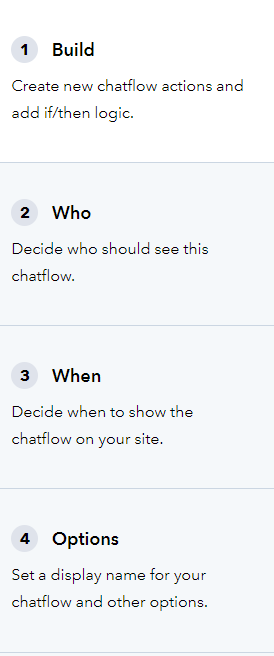
You can now see that there are four sections to get through. Build - Who - When - Options.
Instructions on each section to follow.
1. Build
Here is where you will build your bot with your planned script.
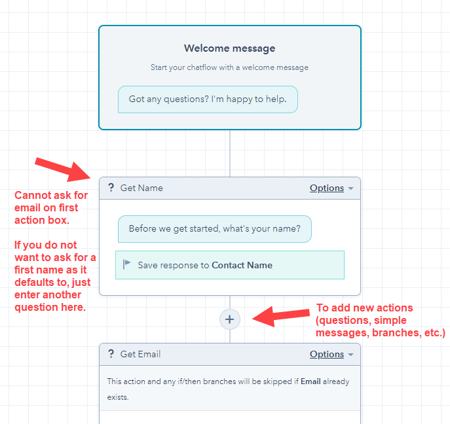 HubSpot offers you a default script. The first Action in the default template is a question asking what the visitor's name is.
HubSpot offers you a default script. The first Action in the default template is a question asking what the visitor's name is.
(Note: There are different schools of thought on whether to ask for a visitor's name. The potential for the automated correspondence to backfire when a visitor enters a "silly" name prevents some marketers from using the name option. However, others opt for this personalization.)
You cannot have the first Action be a request for a visitor's email. The reason for this is that Actions are skipped if a contact property (like an email) already exists in your CRM. And the first Action in a bot is not allowed to be skipped, so an email cannot be the first Action. (Note: Do not confuse the first Action with the original greeting message.)
You will use the Plus symbol (pointed out in the above picture) to create each and every message and Action.
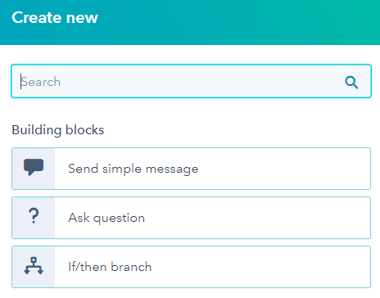 Please be aware that the Question Action waits for the visitor interacting with the bot to respond before going to the next action.
Please be aware that the Question Action waits for the visitor interacting with the bot to respond before going to the next action.
When you are new at making these bots, it is easy to accidentally select the Simple Message Action instead of the Question Action, and then be confused when you test your bot that it is skipping ahead on text you queued up.
Questions wait for a response. Simple Messages do not.
When you believe you have the bot built, select the “Preview” button to the upper right to test your bot. And if you make any changes to the actions, test again to make sure everything works as you expect.
2. Who
In this section, you select who sees this specific bot chain.
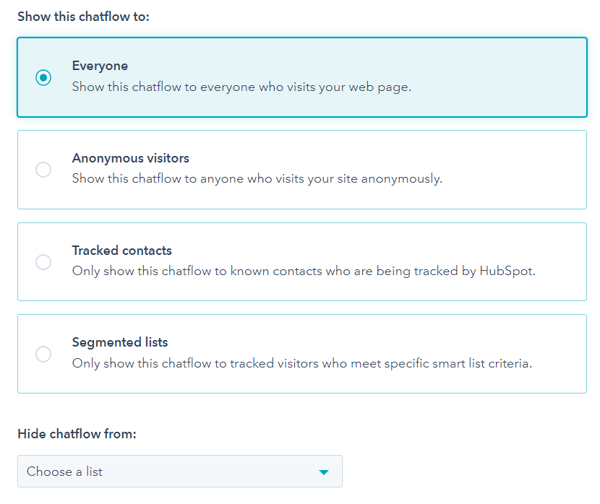
3. When
In this section, you can select when someone sees this bot chain. You can select what pages on your website the bot pops up and what URL.
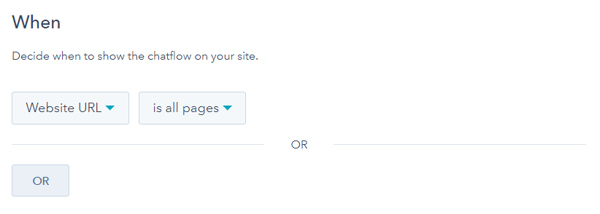
4. Options
In this final section, you can select a variety of options. You can select the profile picture of the bot for this dialogue chain, select the chat's heading name, as well as select timing options, "out of office" messages, language preferences, and denote team availability times.
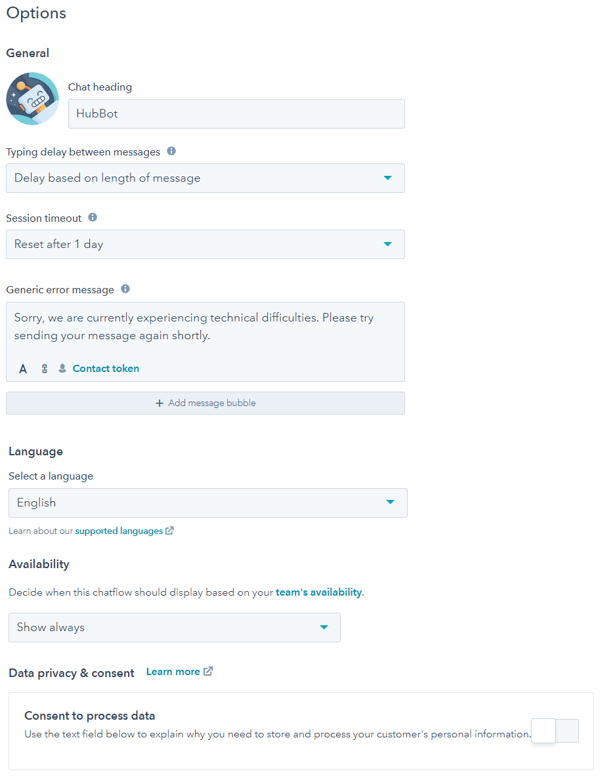
Who should you pick? Show the people if they're going to really answer the chat. Otherwise, consider using the "avatar" option. This might also be good choice if you're a small organization and don't want to tip your hand about your size.
The best advice for all of the steps above is to test and play with what works in getting people to interact. Test several types of chatbots over a period of time, assess what works, and go from there.
For those startups looking to build a website presence, and for those looking for a refresh, we offer the below sales and marketing services:
Sales & Marketing Services
- Setup effective chat or bot messaging
- 1-2 hour sales workshop on HubSpot's sales efficiency tools
- Custom 5-9 step sequences for prospecting emails, calls, and tasks -
- Setup Sales Team Management Dashboards - track processes!
We get your Sales and Marketing Teams working cohesively and powerfully. Please reach out to us for more information.
Related articles
HubSpot Sales Enablement Tools - Creating Sequences Step-by-Step
HubSpot Sequences Vs. Workflows, What's the Difference?
11 Actionable Marketing Tactics We Learned from Inbound 2019
Startup Marketing Technical Tasks - Website Tracking