7 min read
Leveraging HubSpot Meeting Links to Streamline Your Sales Process
![]() Orange Marketing
:
June 13, 2022
Orange Marketing
:
June 13, 2022

Which HubSpot sales automation tool receives the most resistance from sales reps? Interestingly enough, it's the HubSpot Meetings scheduling tool, also known as "Meeting Links." Allow us to present our case for incorporating meeting links into your sales process and demonstrate how we leverage them at Orange Marketing to increase efficiency and drive revenue.
HubSpot Meeting Links are a game-changer for you and your sales team. They not only help you schedule more prospect meetings, but also make it incredibly convenient for your contacts to find a time that suits them. And the best part? Meeting Links actually enhance your calendar management, despite the fears of some reps who think they'll cause chaos. In my humble opinion and based on my experience, Meeting Links are far from annoying and are actually seen as valuable by the majority of prospects. So, why not leverage the power of Meeting Links and see how they can transform your sales process?
What Meeting Links Can Do For You
As we covered in our post, How Salespeople Lose Big By Not Using Meeting Links, your salespeople do not have time to involve themselves with the tedious back and forth of scheduling meetings with prospects. They need to be selling, not coordinating meeting times. Plus, only about 24% of emails are opened, meaning the more back and forth they have with leads, the greater the drop-off rate.
Meeting links allow people to "self-serve" based on availability you set, to quickly grab time on your salespeople's calendars while your business is top of mind.
Why You Need HubSpot Meeting Links for Every Occasion
HubSpot makes it easy to create meeting links for various occasions, and you should! Meeting Links for East Coast times vs. West Coast times vs. your weekend tradeshow is one of the most important reasons that Sales Reps need their own HubSpot Sales Professional seat. Only one link is available with Sales Hub Free and Starter.
Having a meeting link for multiple occasions is the best way to:
- Manage your calendar and keep from going crazy
- Track different types of meetings (demos vs. discovery, for example)
- Limit by time (15 minutes intro call vs. 1-hour deep dive discovery)
- Integrate meetings with other tools (like Gong, Avoma, etc.)
- Get appointments for special events like tradeshows (weekend times)
You not only can create a 1-1 meeting between yourself and another, but you can create team meeting links that allow someone to meet with multiple members of your team at once (check all their calendars at the same time).
HubSpot Meetings for Managing your Calendar
Look, when people can book directly on your calendar, things can get hectic, especially if you are handing out your meeting link frequently or have it on your email signature. That’s why you need to use different meeting links. You can do this by using the features to control WHO has access to your calendar and WHEN they can access it.
Here’s a real-life scenario for someone who has only ONE meeting link.
Let’s say your meeting link lasts one hour, available from 8 am to 5 pm, Monday through Friday, with no buffer time. Any rando can book on your calendar a one-hour meeting, from 4 to 5 on Friday after your last scheduled meeting from 3-4. Boo.
Now, how about multiple meeting links? Here are our basic links at Orange Marketing.
|
Target |
Availability |
Duration |
Buffer |
|
Prospects Prospect links are divided into “Connect”, “Discovery” and “Pitch” versions (internal names) for integrating with Avoma (see section below) |
Any time, day or night, even on weekends :) |
15 minutes to 1 hour |
1 day advance notice 30 minute buffer before Need to prepare in advance! |
|
Customers Customer meeting links are divided into “general” and “Kickoff” meetings (see Avoma below) |
8 am to 5 pm M-Th, and 9-1 on Fridays. |
15 or 30 minutes |
1 day advance notice 30 minute buffer after Need to clean up tasks after |
|
“Favors” Free consulting for referrals, friends, etc. |
9am-11am Fridays |
15 or 30 minutes |
Only available 2 weeks out Limited time slots available |
You can see the intention is to keep the calendar from becoming SO overbooked that you can’t get any work done.
You may also want to create special meeting events for certain occasions when your availability is different, such as at a tradeshow. And we are West Coast-based with East Coast clients. We will open East Coast hours before 8am our time just for them (but not for the West Coast people ... you get it).
Tracking Meeting types in HubSpot
There is excellent reporting for meeting types in HubSpot, but unless you start with your meeting links, it’s got to be maintained by your sales rep.
Check out this beautiful pre-canned HubSpot report.
See that big orange bar? No Value. That’s because they’re not using the meeting link that already has the meeting type. If they did, the "No Value" number would go down, and sales management would have an idea of what types of meetings were happening.
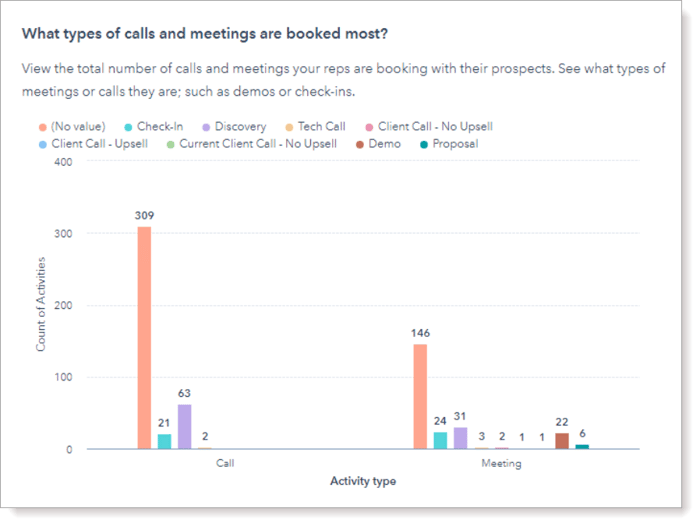
It’s this easy. Then when your rep is booking a Discovery meeting, send the Discovery link!
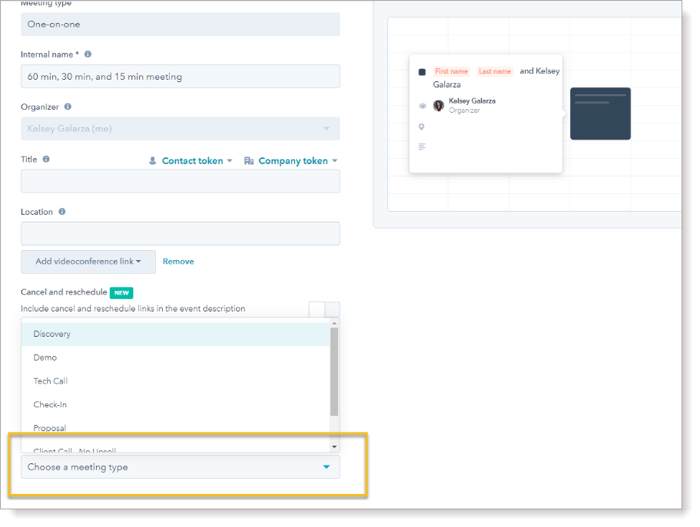
Integrating HubSpot Meeting Links with other Systems for Powerful Actions
Here at Orange Marketing, we’re fans of Avoma. Others may use Gong or any other number of Conversation Intelligence tools. For Avoma, we can set up “templates” that correspond to the HubSpot meeting types we created.
These templates will automatically prepare an agenda for notetaking and AI “listening” that corresponds to the purpose of your meeting, making it fast to take accurate notes and action items.
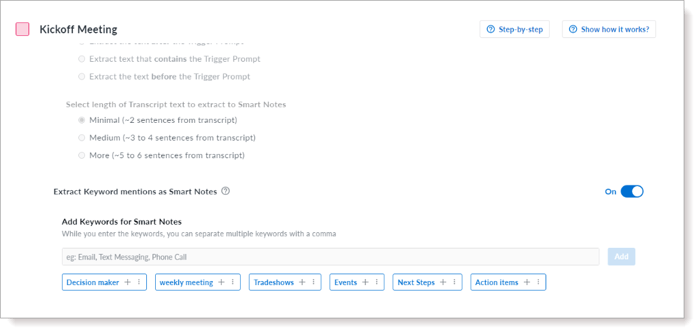
Lastly, these manual and AI-generated meeting notes are then AUTOMATICALLY added to your HubSpot Account or Deal as notes. (Avoma and Gong of course also have linked recordings, but this is more about efficiency.)
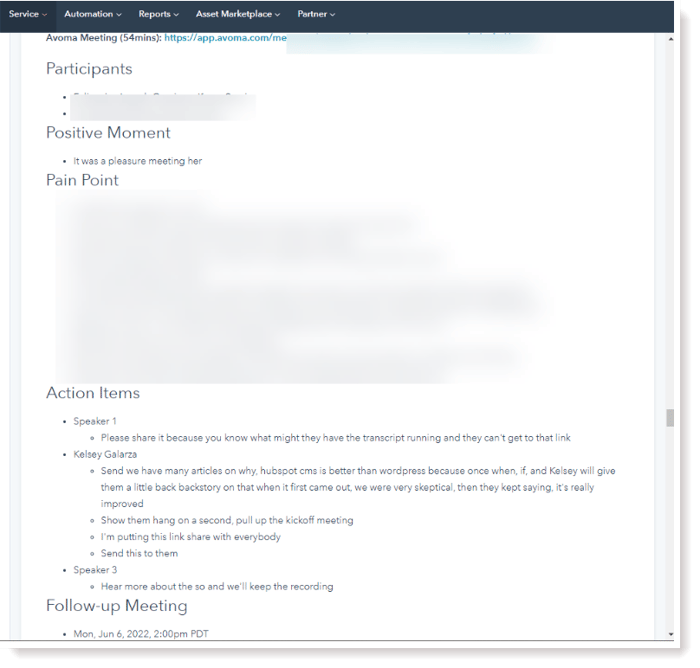
Meeting Links Direct From Email
When email and HubSpot are correctly integrated, you can select preset meeting links directly from your email. Just choose the Meetings icon from your integrated email platform, and a drop-down of all the meeting option times you have preset will pop up, allowing you to select the appropriate one for the email you are sending.
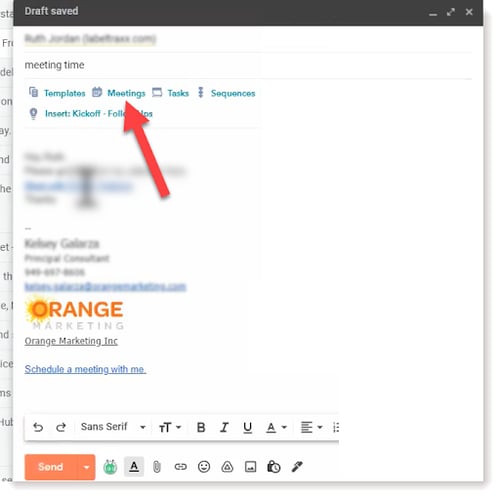
So how can you create these preset meeting links? We'll show you!
Step-by-Step to Setting Up Meeting Links in HubSpot
Getting Started:
In HubSpot, from the top, navigate to Sales—Meetings, and then select from the far right the orange button "Create scheduling page".
You'll then select the type of link you are creating. Typically it will be a One-to-One for just your calendar, or the Group option for combining two or more colleagues' calendars with your own, which allows someone to select a time all combined are available (handy!).
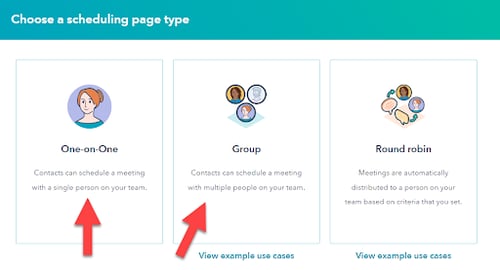
This brings you to the Overview page.
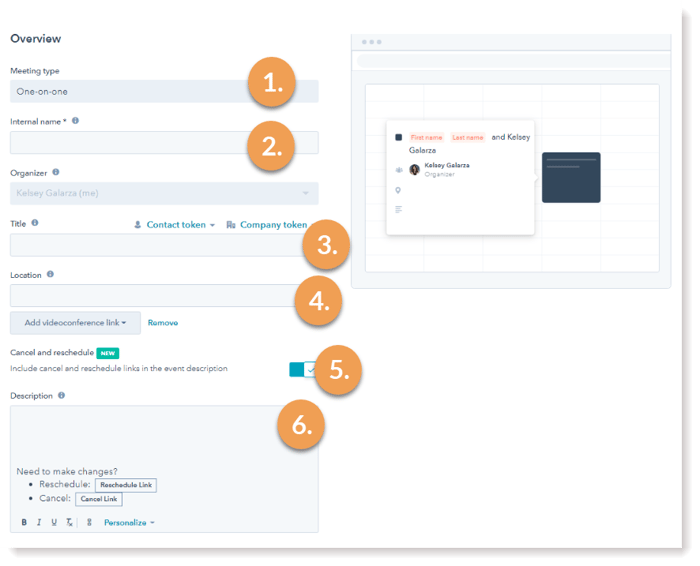
1. Meeting Type - Whatever type you chose
2. Internal name - When you give your meeting link an internal name, be purposeful in naming it clearly so you do not mix up this meeting link with others you will create.
3 and 4. Title & Location - The Title of your meeting link is what others will see. You should name this according to its purpose, like "Product Demo," or you can use HubSpot Contact Tokens in the naming. For example, with Contact Tokens, you can select "Name" , "Company" to have the Title include the person you are invitee's name and company. Include a space between Contact Tokens as the system does not automatically do that.
Example: [Contact First Name] , [Company Name] and [Sales Rep Name] from [Your Company]
The Location needs to include your planned location, be it Zoom, Google Meet, or other meeting link, so when the person books a meeting on this meeting link, that information will come through on the email confirmation and tag to their calendar. If this is left blank, that person will have nothing to click on on the day and time they booked and will fail to connect with you.
5. Cancel and reschedule - Awesome new feature! Use this to help your prospects find another time that works instead of just dropping off your schedule forever.
6. Description - You can use the Description box for any additional information you want persons booking time with you on this link to have. We recommend a small generic agenda for that type of meeting. Studies have shown a meeting agenda on a meeting invitation decreases the no-show rate. The description will show on the recipient’s invitation, and on their calendar item.
After filling out all of the above, select the orange Next button to the bottom right.
This will bring you to the Scheduling page.
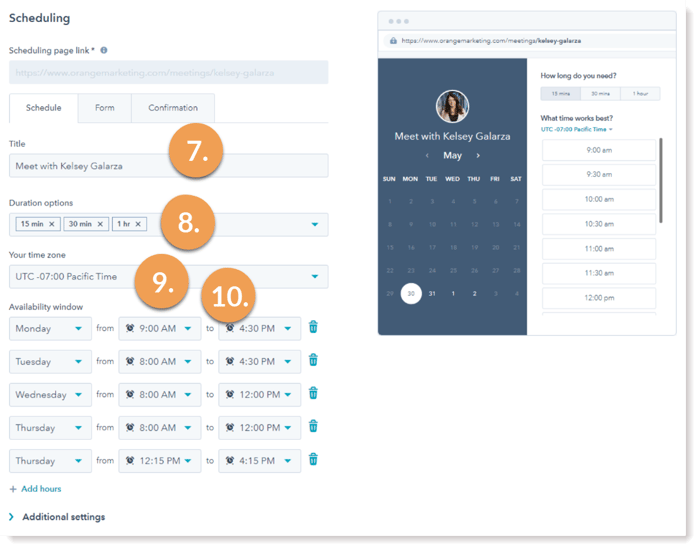
7. Title - This Title will default to a generic "Meet with (HubSpot user name)", which shows on the calendar users will see when making a booking. You should adjust this if possible to provide a more “marketing friendly” meeting name. An example might be “Start Saving Money on (your value prop) with (your name)
8. Duration options - Here, you can select the time blocks users can select from. So if you want a short block of time, you can make this link for 15 or 30 minutes and up to 2 hours. Be smart with your time here. Don’t give people an option for 2 hours if the meeting type should only be 30 minutes.
9. Your time zone - The time zone will default to the HubSpot users' time zone. You can adjust if you want. This might be if you will be traveling, at a tradeshow, or some other reason.
10. Availability Window - Here is where you can strategically set your availability based on how you want to use the meeting link being created. GET SMART here.
Additional Settings
Next, move on to your important additional settings. They’re hidden. Open up that little twisty to make the magic happen.
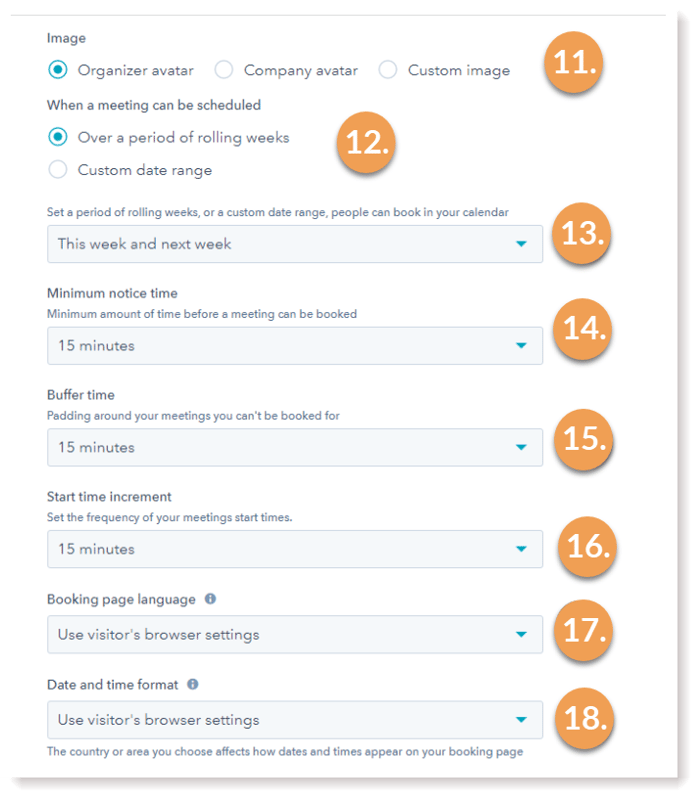
11. Image - The image is shown on your actual meeting page. Pick a picture of you, or your company logo. Of course you could ALSO pick something fun…
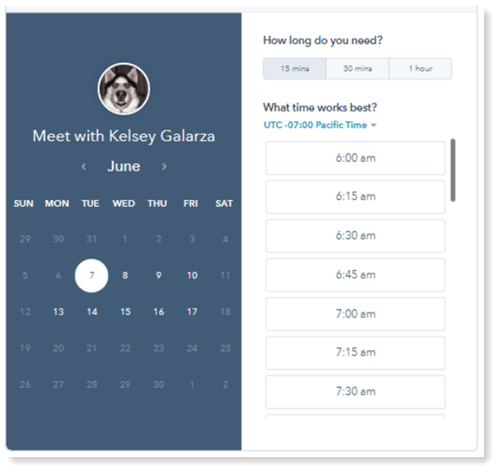
12 and 13. Rolling weeks - This is about calendar control. Do you want someone booking you months out? Maybe you do.
14. Minimum notice time - VERY important. YOU need to control how much time you need to prepare for each meeting.
15. Buffer time - Equally important, you need to decide how much time you need to switch gears to your next activity or meeting.
16. Start time increment - More of a vanity thing. I can’t stand meetings to start at the quarter mark! We use 30 minutes.
17 and 18. - Booking page language and time format - HubSpot is global, and your company may be, too, so use the language and time format of your customers to make it easy on them.
Form
The form allows you to get as much information as needed from your prospect. This is a GREAT way to prepare for a discovery meeting, or even to collect leads. You can add custom questions or contact properties easily. If your company is worried about spam (if you’re using a link on a web page for example) or adheres to GDPR, there are options for that here too.
Check out the new "Allow Guests" option too! This prevents the humiliation of missing out on attendees that you forgot to add, and the meeting requester forgot to forward to.
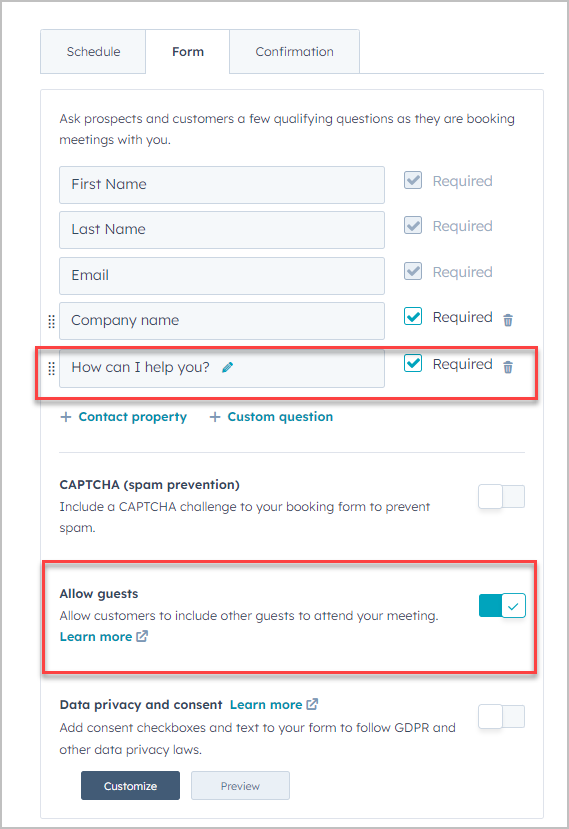
Additional Settings
Here are some good ones. If the person is known in your HubSpot, it will prepopulate known forms. If all data is known, and when there are no guest options on, the second checkbox will allow you to not show the form. It just books you. Nice, huh? Just keep in mind the intention of the meeting.
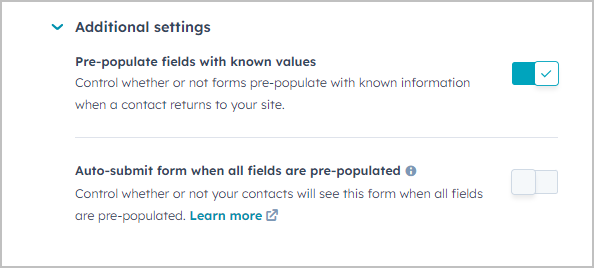
Confirmation
Want to do a little extra branding? You can create a custom thank you page to confirm to your contact that your meeting is all set, or simply show the confirmation image (but it’s not customizable 😐)
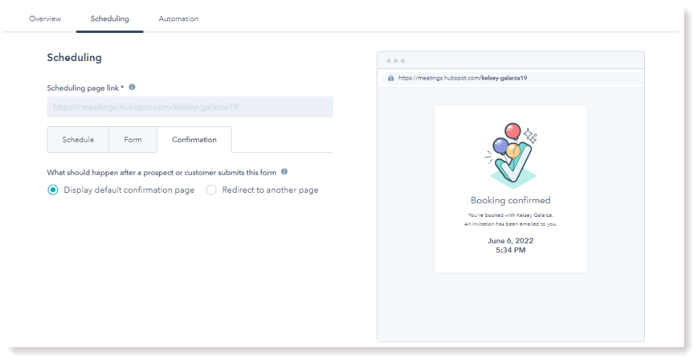
Automation
Up the chances of making sure your prospect will show up to your meeting! You should definitely turn BOTH the automaton switches on, and maybe even add a second reminder!
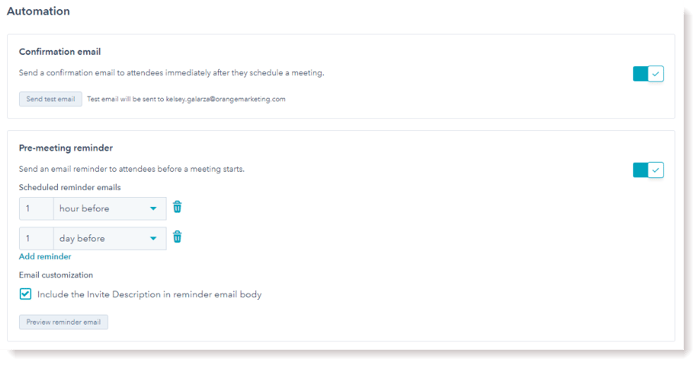
Wrapping it Up!
As you can probably tell, we are big meeting link fans! In fact, the Orange Marketing team uses meeting links to make our day-to-day lives more efficient as well as schedule prospect calls. We believe that every sales organization using HubSpot should leverage meeting links to make their lives easier too! If you're confused about how best to leverage meeting links in your sales strategy, contact one of our experts, and we will be happy to have a conversation.
Want to watch this as a video instead? Here you go!
Additional Resources
How Salespeople Lose Big By Not Using Meeting Links
How Marketers Can Leverage the Sequences Tool in HubSpot Sales Professional
Stalk Your Prospects Using AdRoll Retargeting and HubSpot
