.png)
This week, HubSpot rolled out some powerful updates that blend automation, AI, and usability, helping teams work faster, stay organized, and uncover insights with less effort. From automatically formatting phone numbers to syncing every Zoom meeting without lifting a finger, to bringing your HubSpot data into ChatGPT for quick answers and deep analysis, these improvements are all about saving time and maximizing impact.
Here’s what’s new in HubSpot this week:
- Validate and format phone number workflow action,
- Enable 'Auto-Record' for Zoom meetings via HubSpot, and
- HubSpot Connector For ChatGPT.
Validate and format phone number workflow action
You can now clean your phone numbers automatically and in bulk using a dedicated workflow action.

Clean phone number data means better outreach, higher connection rates, and fewer frustrated sales reps. Stop manually managing data and start converting more leads.
By setting up a workflow to automatically clean your phone numbers, you can ensure that phone numbers have a valid format such as E.164 international standard. You can also set up a default country code to be appended to phone numbers that are missing it.
Pair this workflow with CRM phone number property validation rules to ensure that phone numbers enter the system in a valid format and clean up historical phone number data.
How does it work?
Automation>Workflows
You can add this action to a new workflow or edit an existing one. Select a trigger for your workflow. When choosing an action, search for “Format and validate phone number” under CRM actions. Select a phone number property to format and validate.
Optionally, a default country code can be used to validate numbers without a country code. If valid, it will be added to the number before saving.
This action will validate the input as a phone number but it will not automatically save to the record. To save the formatted and validated phone number, add an "Edit Record action." Select the same property to edit as you did in the “Format and validate phone number” action. When choosing a value, select “Action outputs” as your data variable and then select “Parsed phone number output.”

Enable 'Auto-Record' for Zoom meetings via HubSpot
Have you ever forgotten to record an important meeting?
The Zoom app for HubSpot now has the ability to enable automatic recording of meetings in Zoom directly from HubSpot. When you turn on "Enable Auto-Recording of Meeting in Zoom" from your integration settings, HubSpot will activate this setting in your Zoom account on your behalf, ensuring all your meetings are recorded without manual intervention.
By switching on “Enable Auto-Recording of Meeting in Zoom” from your Integration setting page in HubSpot, you will give HubSpot permission to activate the 'auto-record' setting in your Zoom account on your behalf - this will mean that All your Zoom Meetings will be recorded and synced to HubSpot, without you needing to manually record every meeting. This will happen seamlessly for you.
Never miss capturing important meeting details again. With auto-recording enabled, all your Zoom meeting recordings and transcripts automatically sync to your HubSpot account. This helps you stay organized, improve team collaboration, and maintain a complete record of customer conversations — all without having to remember to hit record.
How does it work?
Important: the latest version of Zoom app for HubSpot must be installed on your HubSpot account to use this feature. Please ensure to install or reconnect your integration.
Important: to ensure 'auto-record' works effectively to sync your Zoom meeting data to HubSpot it must be used in collaboration with 'meeting recording & transcript sync' setting in your integration settings page.
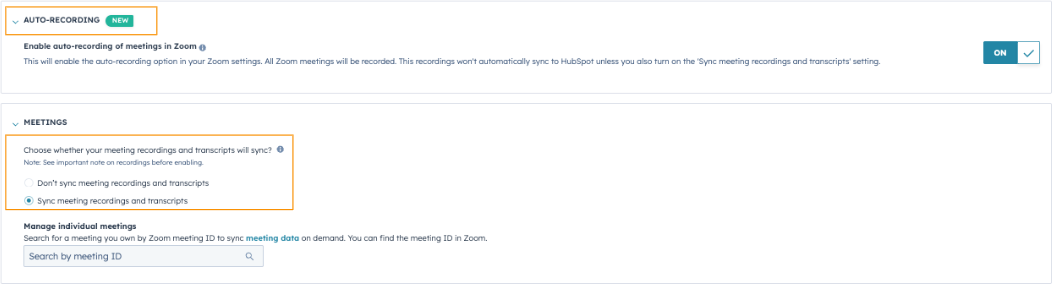
To activate 'Auto-Record':
Go to Connect Apps > Zoom > Zoom Integration Settings > My Settings
Please ensure to review the “IMPORTANT NOTE ON RECORDINGS” before switching on the “Enable auto-recording of meeting in Zoom”
Here you will see the new setting: “Enable Auto-Recording of Meeting in Zoom” - by enabling this setting, you are allowing HubSpot to switch on 'automatic-recording' in your Zoom account settings on your behalf. Once enabled, all your Zoom meetings will automatically be recorded to your Zoom Account.
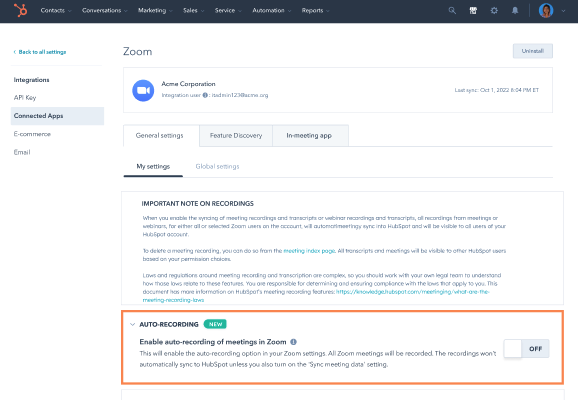
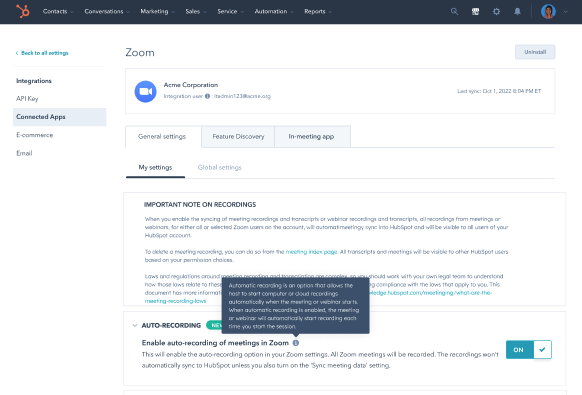

Combined with the Meetings Sync setting enabled in HubSpot, you will be able to ensure all your Zoom Meeting recording & transcripts are effectively synced to HubSpot.
Please note that 'auto-sync' alone will not sync your meeting data to HubSpot, it works together with the meeting sync settings on your integration settings page.
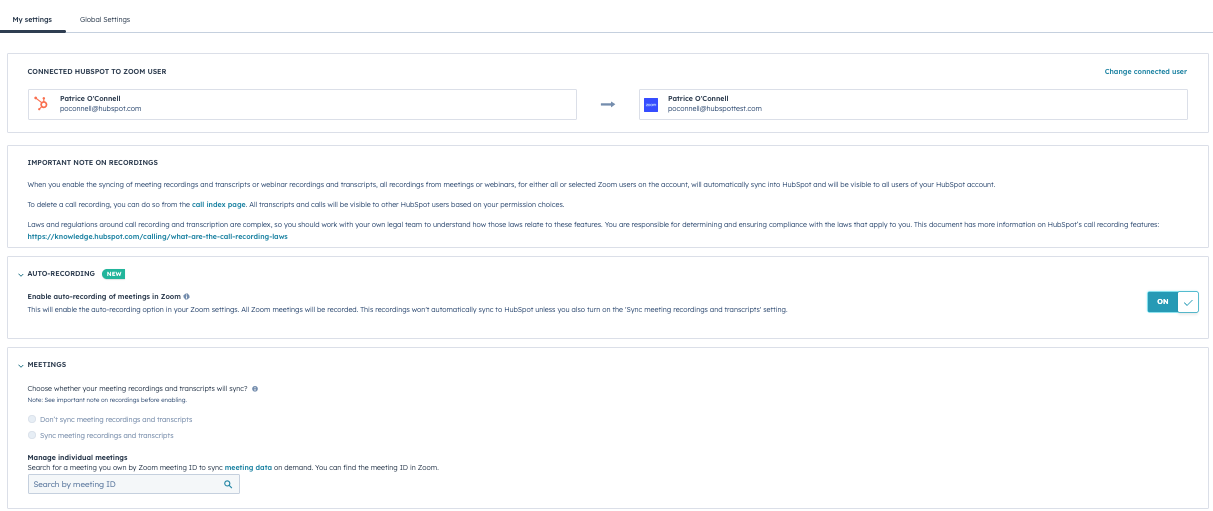
Combined with the Meetings Sync setting enabled in HubSpot, you will ensure all your Zoom meeting recording & transcripts effectively sync to HubSpot.
Please note that 'auto-sync' alone will not sync your meeting data to HubSpot, it works together with the meeting sync settings on your integration settings page.
Once enabled, all your Zoom meetings will automatically be recorded and stored in your Zoom account.
You will be able to see this information on the call object record created for this meeting in your HubSpot account and utilize the Meeting Assistant in the Sales Workspace to get the best from your meeting data with HubSpot feature and capabilities.
HubSpot connector for ChatGPT
What is it?
 HubSpot’s connector for ChatGPT: now it’s just as good at answering quick, everyday questions as it is at deep research and analysis. HubSpot rolled it out first to help with deep research, giving you PhD-level insights from your HubSpot context right in ChatGPT. Now, they have expanded the search functionality to answer quick, everyday questions in addition to deep research with HubSpot’s connector for ChatGPT.
HubSpot’s connector for ChatGPT: now it’s just as good at answering quick, everyday questions as it is at deep research and analysis. HubSpot rolled it out first to help with deep research, giving you PhD-level insights from your HubSpot context right in ChatGPT. Now, they have expanded the search functionality to answer quick, everyday questions in addition to deep research with HubSpot’s connector for ChatGPT.
You can now ask questions ranging from simple "How many high priority tickets were created last week in HubSpot?" to complex "analyze seasonal patterns in ticket volume by category to forecast support team staffing needs for the upcoming quarter" across chat and deep research, respectively. The HubSpot connector for ChatGPT helps you get actionable insights, grounded in your CRM data.
For inspiration and example prompts, please visit the prompt library.
Why does it matter?
With our unified customer platform, you can access your HubSpot context directly within the AI tools of your choice.
With over 75% of HubSpot customers already using ChatGPT, this update brings your HubSpot context to chat for quick, one-off searches to accelerate your daily productivity. For more complex needs, turn to deep research to analyze trends across multiple sources with detailed, cited reports.
How does it work?
If you’ve already set up the HubSpot connector for deep research, chat is available automatically, but for optimal performance, we recommend reconnecting.
To reconnect, simply follow the steps in our Knowledge Base to disconnect and reconnect the connector. If you’re connecting for the first time, follow the instructions below.
A Super Admin (user with the highest permissions level) or a user with App Marketplace permissions must complete the initial setup. Once connected, other users in your organization can follow the same steps to enable the connector.
Note: The connector is currently only available in the web version of ChatGPT.
In your ChatGPT chat window, go to Tools > Connectors
- Click Sources, select HubSpot, and then click Connect
- A pop-up will appear—click to continue to HubSpot
- Authenticate using your HubSpot login credentials
- Select the HubSpot account you want to connect
- Once connected, you’ll be redirected to ChatGPT Settings > Connectors, where HubSpot will appear as a verified source
The connector supports read-only access on core CRM objects - contacts, companies, deals, and tickets - along with their associations, standard properties, and custom properties. Engagements are not currently supported.
When a prompt includes “HubSpot,” the connector is automatically selected.
Access is based on each user’s existing HubSpot permissions, ensuring everyone sees only the data they’re authorized to view.
You can learn more about HubSpot's Connector for ChatGPT in our recent post here.
Let Automation Do the Heavy Lifting
Whether it's cleaning up data, capturing every meeting detail, or tapping into your CRM insights with AI, this week’s updates show how HubSpot keeps getting smarter, so you don’t have to work harder. If you want some help getting the most out of your HubSpot's automation, we’re here to help!

