
As the CEO of a SaaS startup, life can feel like it’s going 1000 mph at all times. On top of everything, ensuring you're getting your company name out there and building your brand can be overwhelming. Even if you already have a marketing team (or person) in place, it can still be difficult to maintain a strong presence on social media. I mean, who even has the time to not only create social media posts but post them at the right time every day?
Fear not! With HubSpot, you can schedule social media posts in advance across multiple social platforms, monitor the success of your posts, and compare current stats to recent months to ensure you are staying in touch with your audience and not losing ground.
Schedule Posts in Advance with HubSpot
One of the most challenging aspects of managing social media accounts is getting the timing of all your posts right. If you post too early or too late, whatever you have to share will disappear into the abyss and never be seen again. This is near impossible to manage manually, especially when trying to line up multiple posts across all your social media channels. With HubSpot, you can create posts in advance and schedule them to go live consistently throughout the week, giving you the best chance to get interactions from your followers.
To do this, sign into your HubSpot account and select the “Marketing” dropdown.
Next, click on “Social”.
Here is where you can manage your social media accounts and see how your posts perform. When you are on this page, click “Create social posts”.
Now, select which platforms you want to create and schedule a post for. Simply click on the icon and start typing! Keep in mind that each platform has different character limits for posts.
Facebook = 63,206 characters
LinkedIn = 3,000 characters
Instagram = 2,200 characters
Twitter = 280 characters
After you create your post, you can upload a picture, .gif, or video to accompany it. If your post includes a link, it will automatically select the featured image from the website. However, you can still change the picture if there is a cropping issue or if you just want a different graphic.
Just select the time and date you want the posts to go live, choose a campaign (if applicable), and then click “Schedule post” (or “Save as draft” if you want to add to it or review it later).
Monitor the Success of your Social Media Posts
Wouldn't it be nice to know how many people clicked on the links you shared on social or how many impressions it made after a week? Well, with HubSpot, you can track all this and more!
To see individual posts' metrics, go to the "Social" tab (see above). Here you will see all your published, scheduled, and draft posts.
You can adjust what metrics you see by clicking "Manage columns".
-png.png?width=724&height=340&name=Untitled%20design%20(25)-png.png)
Here, you can select what you want to see on the dashboard and organize the order in which they appear by dragging them above or below each other.
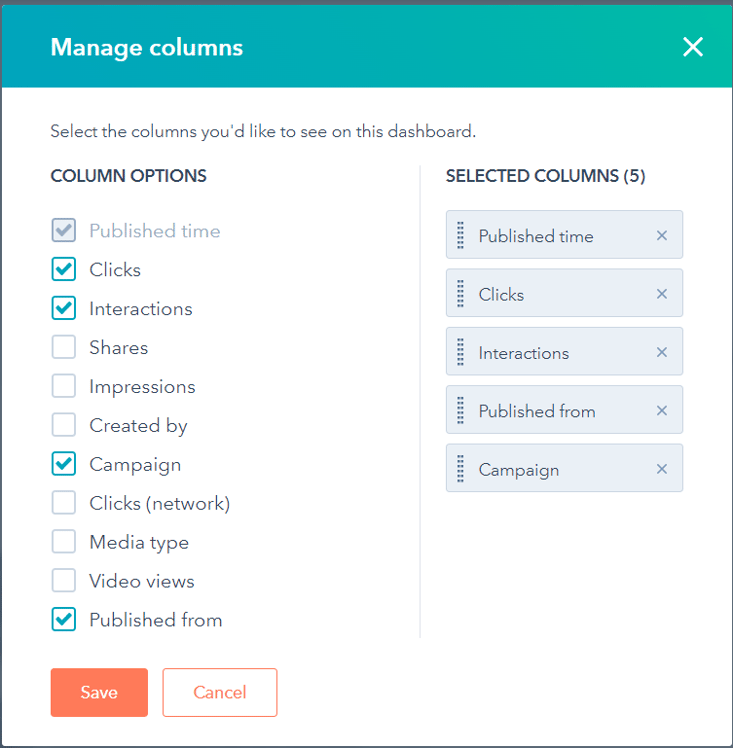
Once you have selected your desired metrics, click save and enjoy having all of your stats in an easy-to-read layout!
Evaluating What Works -Trial & Error
Now you can start to assess what is working and where you are getting the best ROI. Note which posts performed best. It might be the call to action, the featured image, or the tone you used to interact with your followers. Now, the next time you make a post, keep in mind what caused your past posts to succeed, and try your best to apply those findings to your new posts!
Analyze Your Social Media Stats
While looking at each individual post's stats can be helpful, you can get an even better idea of your performance by looking at your monthly stats. To do this, click on the social menu and select the "Analyze" tab.-png.png?width=1912&height=248&name=Untitled%20design%20(27)-png.png)
Once here, you have an overview of your social media performance over the last month. You can scroll down and see the number of social posts, impressions, interactions, sessions, new contacts, and more!
This becomes even more useful when you click on the "Compare date ranges" check box at the top. .png?width=1920&height=663&name=Untitled%20design%20(28).png)
When you click this, all the graphs will show not only this month's metrics but last month's as well. You can see exactly how your social media accounts are growing and by how much! This is useful when implementing new strategies, allowing you to see just how effective your social media posts are compared to last month. You can also use this to ensure you keep up with last month's performance, as you want to continue growing your accounts to get your company in front of as many eyes as possible!.png?width=1920&height=663&name=Untitled%20design%20(29).png)
Take Control of Your Social Media Presence
Woohoo! Now you and your team know how to take advantage of HubSpot's powerful social media tools! If you still would like more help with marketing your B2B SaaS startup and keeping up with the fast-paced world of social media, feel free to contact us, and we'd be more than happy to have a conversation with you.
You can also download our Social Selling Slide Deck to learn about the world of online relationships! Make your time on social platforms work for your business! Click the button below to download it for free.
