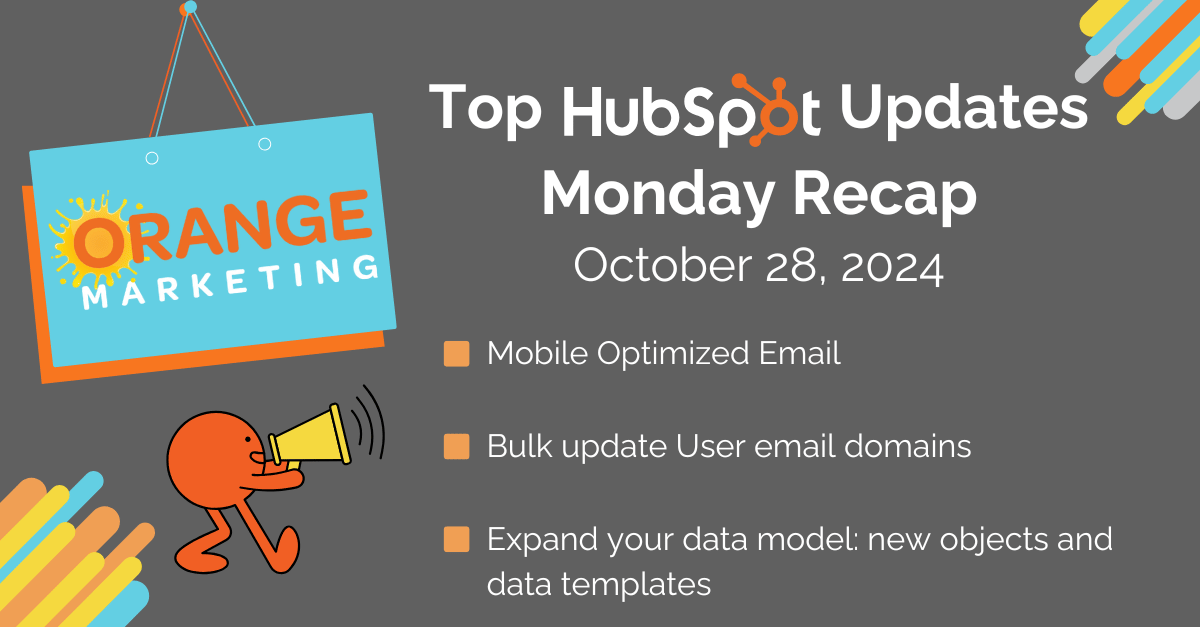
It's that time of the week again—we are back with our weekly HubSpot Updates Recap! We're here to keep you in the loop with the top tweaks and enhancements that have rolled out this week. Let's get into it.
Here are the Top HubSpot Updates for the past week ending October 28, 2024:
- Mobile Optimized Email,
- Bulk update User email domains,
- Expand your data model: new objects and data templates.
Mobile Optimized Email
You can now optimize your drag-and-drop marketing emails for mobile, enhancing the end recipient experience, improving engagement rates, and ultimately driving higher conversions.
This rollout provides the ability to hide modules and sections on both mobile and desktop, change the layout, and disable automatic column stacking on mobile.
How does it work?
Change the visibility of modules and sections on mobile:
To customize which modules or sections appear for desktop or mobile recipients:
- In your HubSpot account, navigate to Marketing > Marketing Email.
- Click the name of a drafted email or click Create email in the top right to create a new email.
- Click the desktop icon or mobile icon at the top of the email editor to view and configure the settings for each device type.

- Hover over a module or section and click the hide icon to hide that module in the version of the email you're editing.
- To show all hidden modules for a version you're editing, click Show all hidden at the top of the email editor.
Change layout or stacking on mobile:
To configure different column layout settings between mobile and desktop devices:
- Click one of the email sections.
- In the Layout section in the left pane, toggle the All devices switch off, then configure the column layout for Desktop and the stacking layout for mobile.

Change styling of a section on mobile:
To customize how the background or spacing of a section of your email appears for desktop or mobile recipients:
- Hover over and click a section.
- In the Background or Pacing section in the left pane, toggle the All devices switch off, then configure the background or spacing styling for Desktop and for mobile.

Change template styling on mobile:
To customize how the template background or spacing of a section of your email appears for desktop or mobile recipients:
- On the left panel, click Design
- In the Template section in the left pane, toggle the All devices switch off, then configure the background or body color for Desktop and for mobile.

Bulk update User email domains
Admins can now update their users' email domains in bulk.
How does it work?
Within the "Settings" menu and under "Users & Teams", the admin selects the ‘Change user email domains’ action from the users table. Next, they select the new domain they want to change from a dropdown list. The admin must complete the verification step to validate that the admin has access to the current domain and the new domain. Once the domain is validated, the admin will see a summary page before submitting their changes. After the changes are submitted, notifications will be sent to the old and new inboxes of the users.
Notes:
- The setup for the new domain must be completed before selecting the new domain.
- For customers who have more than one super admin account, there will be an additional step for a second admin to review and approve the domain changes.
- If a user has the same domain across accounts, then it will be updated across all their accounts.
- If your account utilizes SSO, it must be turned off before the change and turned back on after the change.
- If your account utilizes SCIM, you will need to uninstall it before the change and then reinstall it after the change.
Expand your data model: new objects and data templates
With new objects and data templates, users can accelerate their CRM setup and expand their data model. We offer a library of new objects that you can select, customize, and begin using. Additionally, these new objects and data templates work in core HubSpot tools automatically.
Explore and apply data templates for Real Estate (Pro+), Education (Pro+), and Healthcare (Enterprise) that help your business get started fast.
Why does it Matter?
With the release of object library and data templates, admins can select and activate CRM configurations specific to their industry and business needs. This accelerates setup time, enables the CRM to better support the unique needs of your business, and reduces the number of systems where you need to store data.
How Does It Work?
See the functionality live in this video.
From the data model overview, super admins in paid portals will see a new button, "Define data model with templates". From here, they can see a high-level summary of each available template and may select one. They can then review the template and all it includes, customize what objects, associations, labels, properties, and pipelines they would like to use for their business, and confirm their changes.
The template is only applied when the user confirms their desired changes.
You may also review and select the new objects available with this release by going to Settings (gear icon) > Data Management > Object Library. This is also available if you wish to use a new object separate from a data template.
HubSpot B2B Agency
Looking to further optimize your HubSpot experience? Let us help you! Our dedicated team is here to assist B2B SMBs, startups, SaaS, and tech companies in harnessing the full power of HubSpot.
Here’s how we help:
- CRM setups and transitions – Seamless onboarding and migration to streamline your operations.
- Email strategies – Boost engagement with expertly crafted campaigns.
- SEO optimization – Increase your visibility and attract the right audience.
- Automation – Save time and drive efficiency with advanced workflows.
Let us handle the heavy lifting while you focus on scaling your business! Reach out today!

