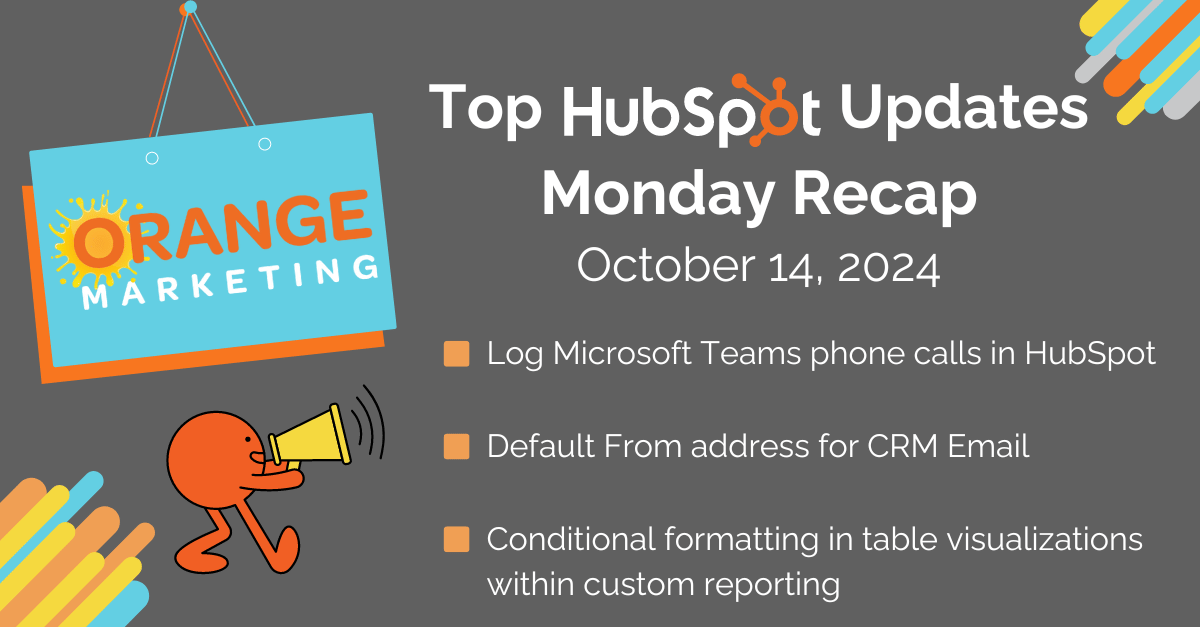
Hello! This week's recap of HubSpot Updates is here to keep you informed about the newest features and enhancements HubSpot has introduced. These exciting updates are designed to enhance your productivity and streamline your workflow.
Here are the Top HubSpot Updates for the past week ending October 14, 2024:
- Log Microsoft Teams phone calls in HubSpot,
- Conditional formatting in table visualizations within custom reporting,
- Default From address for CRM Email.
Log Microsoft Teams phone calls in HubSpot
If you use Microsoft Teams Phone as your telephony solution, you can now automatically log phone calls to the relevant HubSpot records.
You can also enable additional functionality like click-to-call from HubSpot and be routed to HubSpot contact pages when you receive inbound calls in Teams.
Why does it Matter?
Previously, you had to manually log Microsoft Teams phone call activity on HubSpot contact records, which was inefficient and led to gaps in activity timelines. Also, you couldn't initiate Teams phone calls from HubSpot or be routed to HubSpot contact pages when receiving an inbound call in Microsoft Teams Phone, which caused a lot of back-and-forth.
Now, your team can work much more efficiently and ensure critical activities like phone calls are automatically captured in HubSpot.
How Does It Work?
In HubSpot, on the Microsoft Teams integration settings page, you'll see a message to update your Teams app. Admins must click "Reconnect" to update the app and accept new permissions for call records.

In the "Teams Phone" tab, admins can select options to log phone call activity for all outbound and/or inbound calls that take place using Microsoft Teams Phone to corresponding HubSpot records.

Phone call activity will be logged to HubSpot contact pages, the primary associated company record, and all associated deals by default.
Once a call is logged, you will receive a notification in Microsoft Teams with details about the call, which can be edited right from the notification.

Teams Phone calls will also be logged as call records on HubSpot's Call object with additional information like Call Duration, Call Source, To Number, and From Number.
Note: Calls will only be logged for users mapped between HubSpot and Microsoft Teams. To learn more about user mapping, please see this article.
Please see this article to learn more about these features and for more detailed instructions on how to set them up.
Conditional formatting in table visualizations within custom reporting
Users can apply conditional formatting to tables using the custom report builder or the single object builder. This enables users to format cells based on specific conditions to highlight patterns and trends in data, make certain cells easier to find, or analyze data at a glance.
How does it work?
Both the custom report builder and the single object report builder allow you to visualize your data in a table format. When using this visualization type, you can activate conditional formatting by clicking into “Chart Settings”.
Custom report builder

Single object builder

Under the conditional formatting section, you can choose from a dropdown of your selected fields of the following property types:
- Number
- Currency
- Percent
- Duration
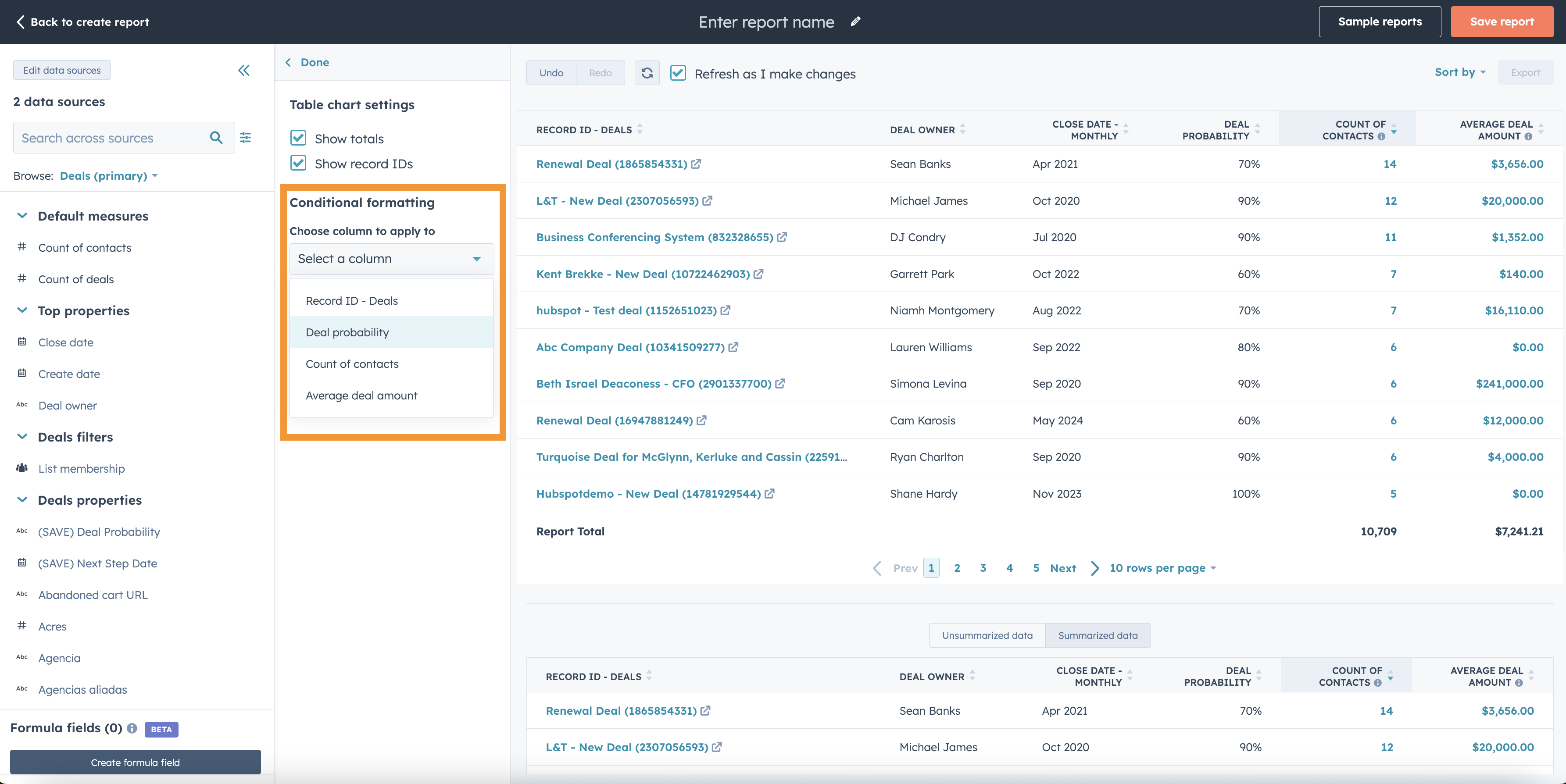
You can select from ten different color palettes, sticking with their automatic color gradient scale or applying your own custom color selection. When a color palette is applied to a table column, it will automatically apply the color scale based on the selected colors for the minimum and maximum values.


You can select from ten different color palettes, sticking with their automatic color gradient scale or applying your own custom color selection. When a color palette is applied to a table column, it will automatically apply the color scale based on the selected colors for the minimum and maximum values.

To add or update conditional formatting on another column, simply select the column of interest in the dropdown and apply your desired settings.


For duration field types, you can set the time measurement you want to define your min, mid, or max. Especially when you have a mixture of duration values (i.e., seconds, minutes, days, weeks) in the same column, this selection will ensure your color scale is based on the correct unit of measurement.


If you'd like to remove any conditional formatting from your table, choose the column you'd like to update and click “Remove conditional formatting” at the bottom of “Table chart settings”.

You are able to apply conditional formatting to any eligible properties included in your table visualization. Oftentimes, having conditional formatting side-by-side can help make your highlights stand out even more.

Default From address for CRM Email
You can now specify which of your connected email addresses is the Default From Address when composing new emails from CRM records.
Why does it Matter?
You may have multiple emails connected to HubSpot, but you regularly use the same one when sending emails from the CRM. Constantly changing the correct From address adds extra clicks that add up the more emails you send.
How does it work?
From any CRM record page, click on Create Email and open the Email communicator.

Click the drop down next to your From address to open the address switcher. Click the new Edit default From Address link at the bottom of your list of From addresses.

Select your desired default from the drop-down and click Set as default. You can set any of your personal connected emails or team email channels you are authorized to send from as the default.

Your default will now be the From address when you compose new emails from any CRM records (Contacts, Companies, Deals, Tickets).

Default From Address does not apply to:
- Replies. When replying to an existing email thread, the address already associated with that thread will be populated as the From address.
- Conversations Inbox and Help Desk. These are shared team workspaces that use admin-configured defaults.
HubSpot B2B Agency
Need to optimize your HubSpot? We've got you covered! Our expertise lies in empowering B2B SMBs, startups, SaaS, and tech firms to achieve their maximum potential through customized services and support. Whether it's CRM setups and transitions or marketing prowess such as email strategies, SEO, and automation, we are equipped to handle it all.
We'd love to help - Reach out today!

