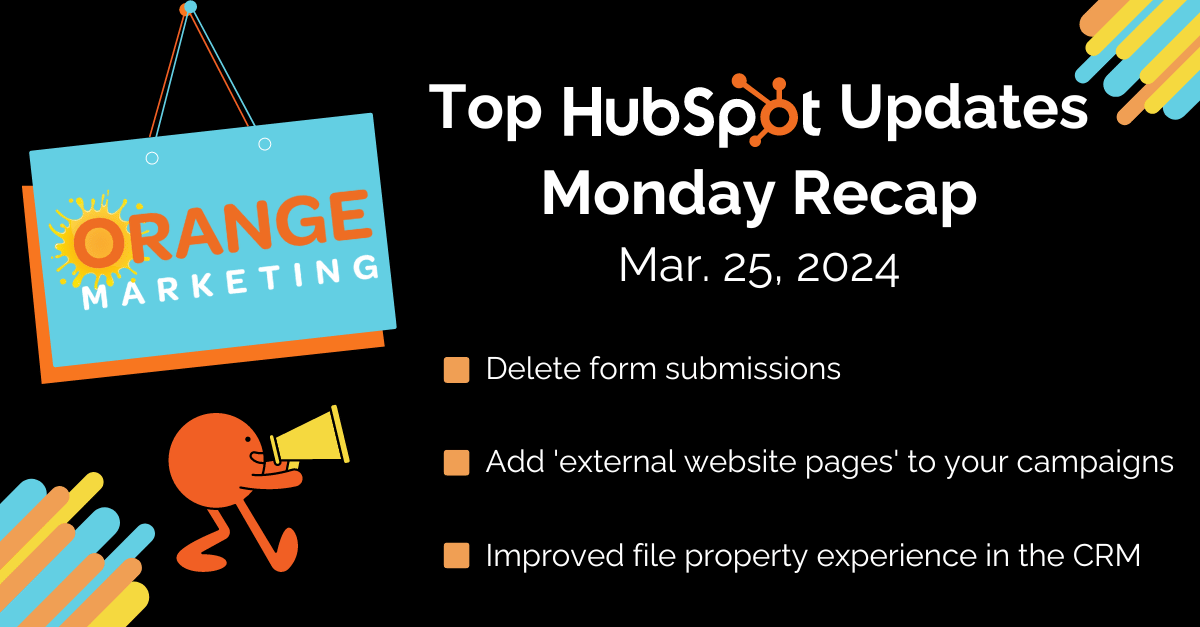
Top HubSpot Updates for the past week ending March 25, 2024:
- Delete form submissions,
- Auto-mapping now available in the HubSpot App for Zoom Meetings,
- Can add 'external website pages' to your campaigns,
- Preview Sidebar Customization,
- Improved file property experience in the CRM.
Delete Form Submissions
Users with appropriate permissions can now delete form submissions. By default, the super admins for the HubSpot portal will be granted access to delete form submissions. Any user who needs to delete form submissions should reach to their portal admin to get the necessary permissions.
For the private beta, users can select up to 10 form submissions to delete at a time.
On deleting a form submission, all the relevant analytics data, such as Submissions count, Conversion rate etc. will be updated.
All the reporting across HubSpot, for example, Customer journey analytics, etc. will be updated to reflect the deleted submissions.
Contacts/companies/tickets created via form submissions will not be deleted. Also, any workflows triggered via a form submission will continue to execute even after the form submission has been deleted.
Auto-Mapping Now Available in the HubSpot App for Zoom Meetings
This feature will allow all meeting participants to be mapped automatically when the relevant contact record is available in HubSpot.
HubSpot uses meeting participants' first and last names to match them to your contact records in HubSpot.
They also look at previous matches from recurring meetings to ensure accuracy.
If we cannot accurately match, we will let you know so that you can select or create the correct contact record for mapping.
You can now add 'external website pages' to your campaigns
You can now add your first 'external' (non-HubSpot) asset type with a Campaign: external website pages.
An external website page refers to any site not hosted on HubSpot.

This new feature allows you to take your campaigns to the next level by adding both HubSpot and non-HubSpot assets.
How does it work?
Adding an 'external website page' to your campaign:
- Navigate to Campaigns
- Select an existing campaign or create a new campaign
- On the Campaigns details page, click on 'Add assets' and navigate to 'External website pages'
- Click on 'Add external website page' and enter your website URL
- Once done, click 'save' or 'save and add another'
- Once saved, your successfully added page(s) can now be found in the 'Assets' tab of your Campaigns details page
Preview Sidebar Customization
Preview sidebar customization allows admins to create customized views for the preview sidebar by object type and team.
How does it work?
As an admin on any of HubSpot’s products, you can customize the preview sidebar layout and content. On any object type:
- Navigate to the Preview Customization tab in Settings.
- Select "Default view" to customize the view for all users.
- Select "Create team view" to customize the view for specific teams (Professional+ tiers).
Within the preview sidebar editor, an admin can:
- Add, remove, and reorder cards
- Create and customize association cards
- Create and customize property cards
- Enable/disable user-level customization on property cards
Once saved, users will see their customized view of the preview sidebar, highlighting the most important information they need to get their job done.


A few things to keep in mind:
- User-level property card customization now displays as a sidebar in-app rather than on the 'All Properties' page.
- The cards displayed within the preview sidebar are no longer connected to the cards displayed on the record page. This enables admins to show different property cards and different association cards just for the preview sidebar.
- Preview sidebar customization applies to the preview sidebar displayed on the record page, index page, board view, and segments page.
- The left sidebar editor and right sidebar association card editor will continue to populate card data displayed in the conversations inbox, extension app, HubSpot mobile app, and more.
Improved File Property Experience in the CRM
Today, you can create a custom file property in the CRM. In forms, visitors can upload files as part of their submission.
Now, you will be able to upload and manage files using a custom file property in the CRM, enabling you to manage files across the CRM platform more seamlessly.
Why does it matter?
These enhancements to custom file properties will improve file management in HubSpot. Some examples of how they can be used:
- Requiring that a purchase agreement is attached to every new deal created using the Create Deal form
- Requiring a file property based on the value of another property using Conditional Property Logic
- Requiring a contract to be uploaded to a file property when Deal Stage = Closed/Won
- Uploading a CV to a Contact record, and control which users can access that property ('CV') using Field-Level Permissions
Thanks for stopping by for another weekly HubSpot recap! We do these posts every week, so make sure to sign up for our newsletter to stay up to date.
If you feel like you could use some extra help with your HubSpot account, we are happy to help! Click here to get in touch with our team.
