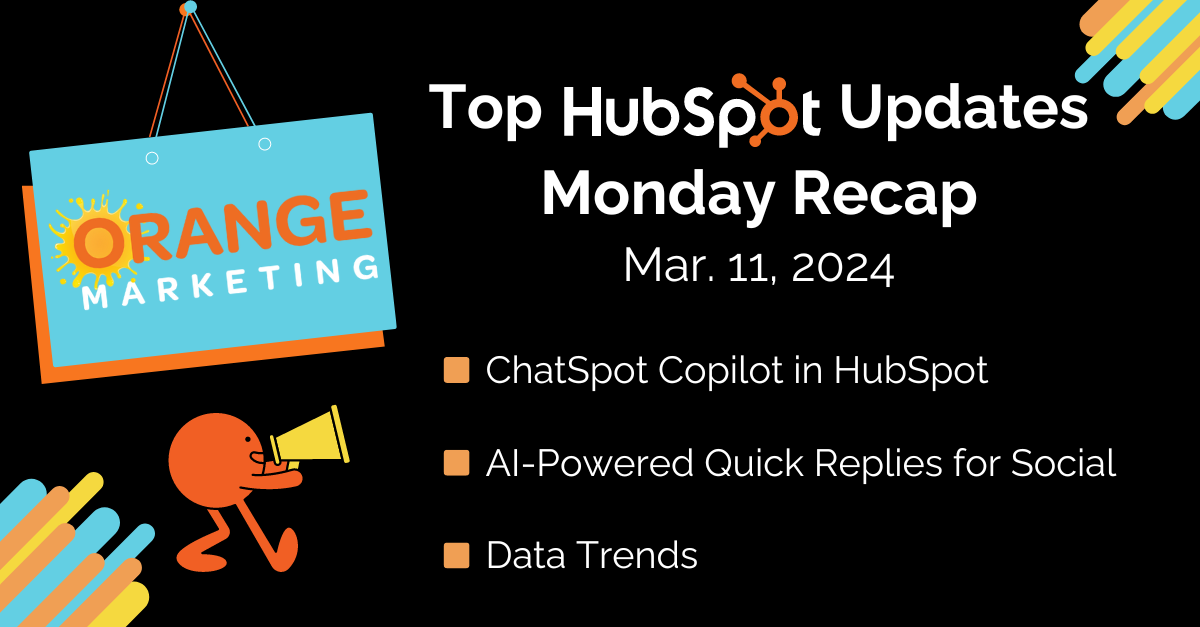
Top HubSpot Updates for the past week ending March 11, 2024:
- ChatSpot Copilot in HubSpot,
- Social Monitoring AI-Powered Quick Replies,
- Blog Post Narration,
- Data Trends,
- Implied opens for Sales and Service emails.
ChatSpot Copilot in HubSpot
This integration is the first step in HubSpot's journey to give you and your team superpowers by putting an intelligent assistant by your side -- an assistant who knows your business, meets you in the flow of your work, and helps you attract, engage, and delight your customers more efficiently and effectively than ever before.
With this integration, you'll be able to learn about the contacts, companies, deals, and tickets in your CRM so that you can create the context you need to quickly understand an account, write an email, or head into your next meeting well prepared. In the coming months, HubSpot will be extending ChatSpot's capabilities to help you manage and automate complex workflows and more. Stay tuned.
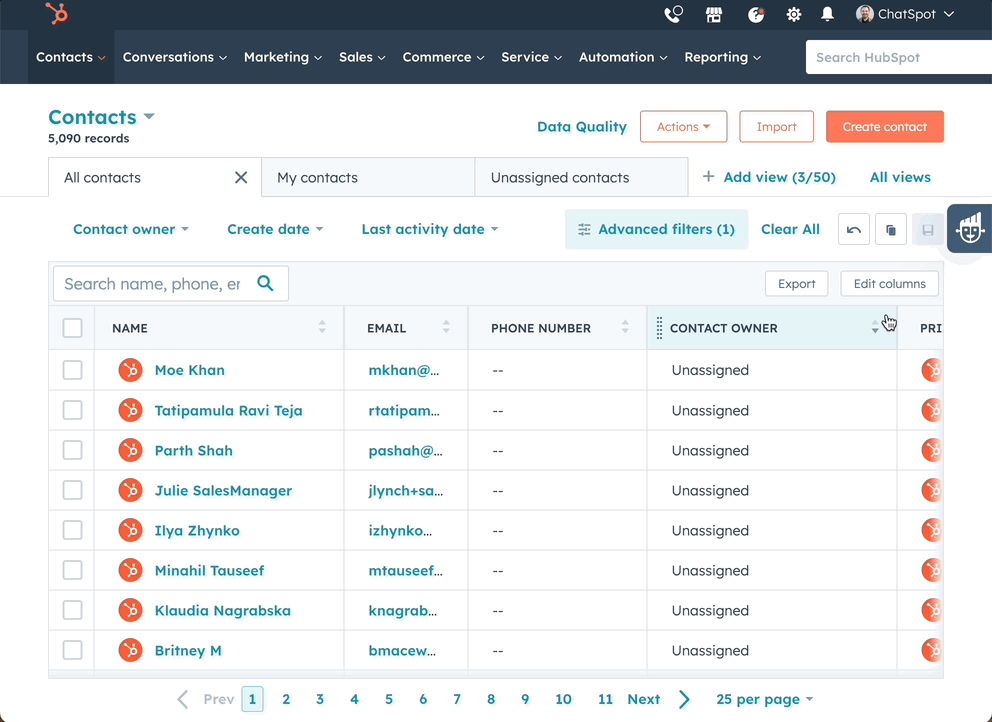
To open ChatSpot, you can click on the logo on the right-hand side of your screen when on either page. You can also access ChatSpot when:
- On a CRM index page for a standard object: Hover over a row and click on the ChatSpot logo
- On a CRM record page for a standard object:
- (All standard records) Click Actions -> Summarize in ChatSpot
- (Company Records) Click Actions -> Show news for this company in ChatSpot
Note: This private beta will be open to the first 1,000 customers who request access. Portal admins can enroll themselves or their entire account.
Social Monitoring AI-Powered Quick Replies
Now, when someone mentions your brand, you can respond swiftly and intelligently with just one click. Our system analyzes the context of the conversation, ensuring your responses are not only quick but also tailored to the nuances of your social audience.
How Does It Work?
Under Social > Select the Monitor tab.
From here, if you do not have a mention stream connected:
- Click “create stream” under Instagram, Facebook or LinkedIn
- Create a name for the stream
- Select which account you would like to monitor for @mentions.
- Click save.
If you do have a mention stream connected:
- Click on the @mention to open the side panel
- You will be given 2 quick reply options
- Click on the quick reply, this will automatically populate in the text box
- Hit send!
You will also be able to tweak the response as needed, and then hit send. Your reply will instantly respond to your audience on social media.
Blog Post Narration
Introducing blog post narration for your blog content! This feature converts blog post content into engaging text-to-speech audio through an embedded module. You can also choose from a variety of voices for your audio content.
You will see a new Post Narration option in the Settings drop-down. Click "Generate" to begin the process of converting your blog content to audio.
You will see a success banner when the audio module has been added to your blog post.
Data Trends
This update brings a new chart and table that enables users to see common sources that are creating, delete, updating and merging records.
Navigate to Reporting>Data Management>Data Model and select the new Analysis tab. When you land on the tab you'll see a visualization of how contacts were created over the past 90 days (not including today). The default will include up to the top 10 sources creating contacts.
While on this page you can:
- Select specific sources (up to 10)
- Filter the date range
- Change the action type (create, delete, update, merge or all actions)
- Change the object type (contacts, companies, deals, tickets or custom objects)

Note: you will only be able to interact with actions from February 1, 2024 and onwards.
Implied Opens for Sales and Service Emails
Some email clients have configurations that prevent HubSpot's open tracking pixel from loading. If a recipient in this situation opens your email, there is no way for HubSpot to know. However, if the recipient clicks a link in the email or replies to it, then we can infer they opened the email.
Previously, this led to a confusing experience when reviewing data in the CRM, as you could see an email that had 0 opens but 1 click, and maybe an ongoing email thread. This issue was compounded in reporting as genuine opens were not being captured.

Now, if an email has 0 opens but receives a click or reply, HubSpot will count 1 open event. This will only be done for going from 0 opens to 1 to avoid artificially inflating the analytics. You may notice an uptick in open rates going forward due to this change.

That's All For this Week
Thanks for making it to the end of our recap for this week! These updates include some interesting features that we are excited to see in action, and we hope you have success implementing them in your HubSpot account.
If you would like to learn more about all of the updates from this past week, you can! Log in to your HubSpot account, click on your profile in the top right to open the drop-down menu, and then click on "Product Updates". There, you will see all of the live updates, as well as those that are on the way!
Feel like you could use some help getting the most out of HubSpot for your company? Click here to get in touch with our team. We are happy to see how we can help!
We also recently published a Case Study about how we helped one of our clients find huge success with HubSpot. Click here to download it for free!



