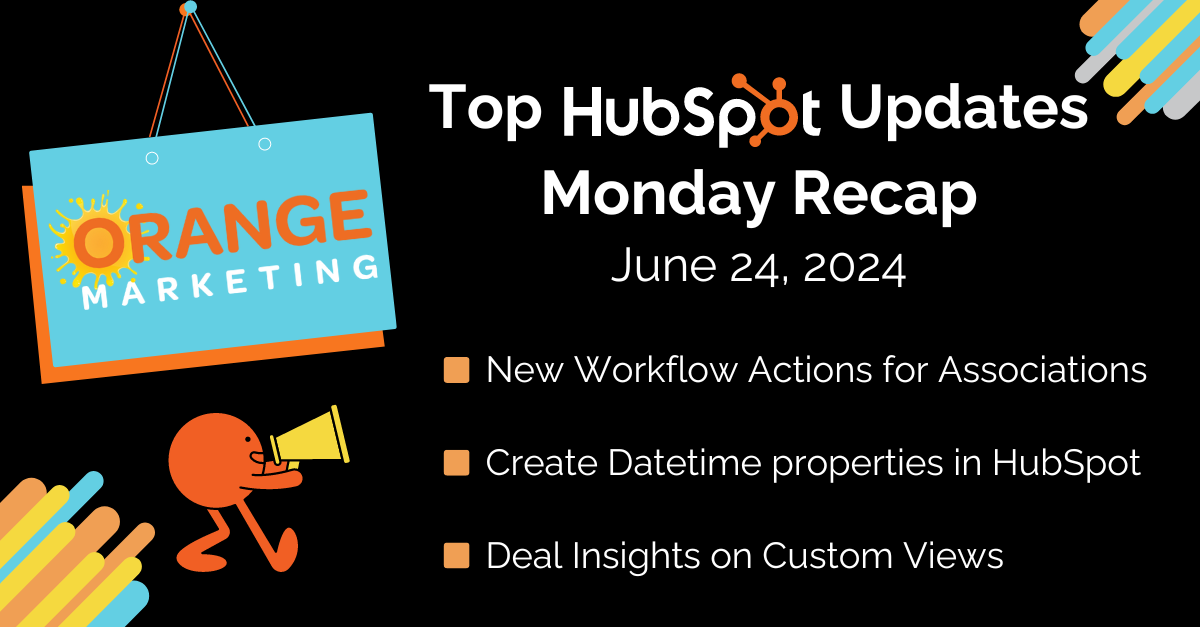
Top HubSpot Updates for the past week ending June 24, 2024:
- New Workflow Actions for Associations,
- Create Datetime properties in HubSpot,
- Customizable Registration Follow-Up Emails,
- Deal Insights on Custom Views.
New Workflow Actions for Associations
Admins will be able to automate parts of the association management process through workflows. They can use new association actions within their workflows to help apply, update, or remove association labels and create new associations based on matching property values. Feel free to watch the following videos to learn more:
How Does It Work?
Admins will be able to add association actions to their workflows to help automate parts of the association and label management processes.
HubSpot is introducing 4 new actions in contact, company, deal, ticket, and custom object-based workflows:
- Apply labels to already associated records.
- Update existing association labels.
- Remove existing association labels.
- Create new associations between two records that have properties with exact matching values.
NOTE: This functionality only exists for single-line text, multi-line text, or phone number properties.
Create Datetime properties in HubSpot
You will now be able create custom Datetime properties in HubSpot’s CRM, expanding the types of data you can store across the Smart CRM.

This new field type allows you to get more insights from your CRM about when something happened. Some use cases include:
- Manually edit time to capture when something happened across the CRM.
- Require a datetime property when deal record is created.
- Copy over property values between default & custom datetime properties via a Workflow.
How Does It Work?
Object Settings > Properties > Create Property > Date and Time
Things to keep in mind:
- When viewing and editing this property, a user’s current time zone will be used. This is based on the time zone set on their device.
- When filtering with this property, your account’s time zone will be used by default.
- Any custom datetime properties that had been created via a Support request will now display Date & Time.
- ‘Date’ properties whose field type can be edited can now be converted to ‘Date and Time.’
- Datetime properties will be displayed as Date in the Forms Editor. Datetime properties are not yet supported in the new Forms Editor.

Customizable Registration Follow-Up Emails
HubSpot introduced registration follow-up emails last year, to help businesses improve their membership conversion rates. These emails used a standard template. Now, businesses can customize these emails using the marketing email editor.
How Does It Work?
Navigate to settings > tools > website > private content. Select the emails tab. Scroll down to the "Follow-Up Emails" section and check the box to enable the functionality if you haven't already. In the email preview, select actions > create.
Deal Insights on Custom Views
Deal insights provide a quick overview of Deal information at the top of each of your Deal views.
With this update, when Insights are turned on for a portal, you will be able to see the Deal Insight section across all of your Deal views on Index pages instead of only seeing the data on Default Deal views 🎉
How Does It Work?
Customers who currently have 'Deal Insights' turned on for their portal will now see 'Deal Insights' automatically on all Deal views. You will also be able to see the 'Deal Insights' section on views that you clone!
Hiding Deal Insights:
You may opt to hide insights view by view to free up the space for your interaction with the view or hide them at the portal level for all users across all views. Here's how:
Hiding Insights as an Individual (assuming Insights are on for Portal)
1. Select the 'Hide Insights' icon on any Deal view.
2. This will hide the insights section FOR YOU on a given view. Others who are utilizing the same view will continue to see the Insights section until they elect to 'Hide' it.
NOTE: You will need to select 'Hide Insights' for each view you wish to hide it on.

Hiding Insights for Your Portal:
1. An Admin may navigate to Deal Setup in Portal Settings. Or select the 'Settings icon from any Deal Index view
2. Uncheck the icon next to 'Show Deal Insights'
3. This will remove the Deal Insights section from all Default and Custom Deal views and remove the option to 'Show / Hide insights' on any given views for your team.

Using HubSpot for ABM Strategies
Manage the twists and turns of your marketing strategies with our exclusive bundle of three power-packed checklists, perfect for launching marketing campaigns, crafting compelling case studies, and writing standout blog posts. These checklists are your secret weapon to streamline efforts and amplify results.
Inside Our Checklists:
- Marketing Campaigns: Master persona development and funnel optimization to run your campaigns like a pro.
- Case Studies: Create riveting content and leverage media to shine a spotlight on your success stories.
- Blog Posts: Build a killer content strategy and employ top-notch optimization techniques to supercharge your blog's performance.
These checklists aren't just theory—they're the same tools we use to crush our own campaigns! Don't miss out!

