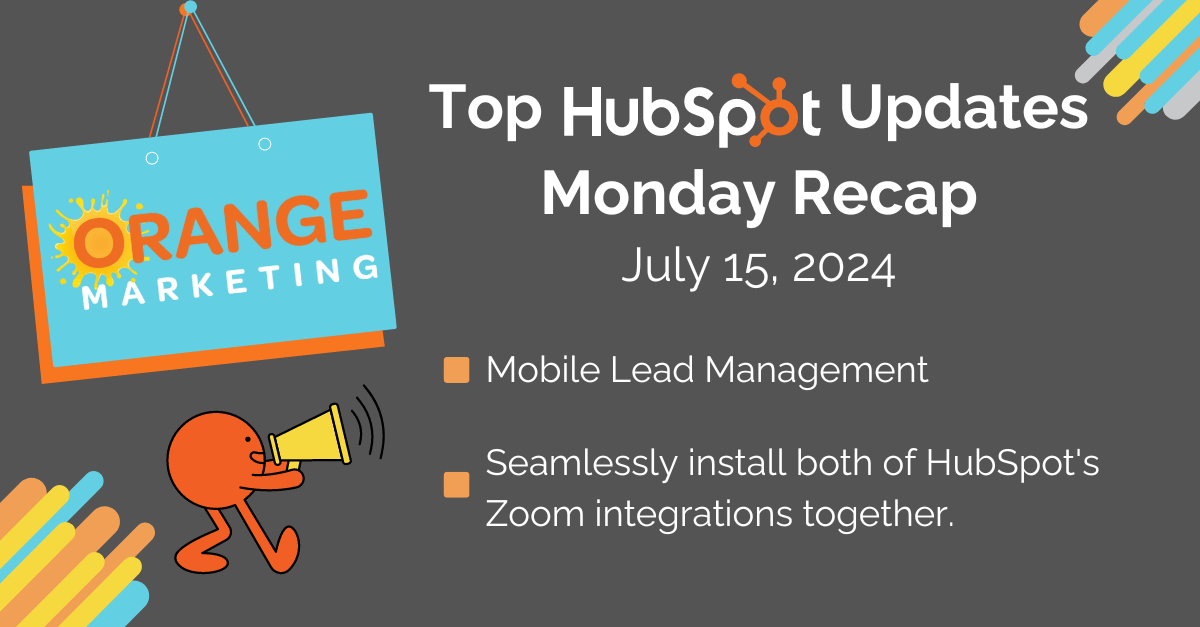
Top HubSpot Updates for the past week ending July 15, 2024:
- Mobile Lead Management,
- Seamless install of HubSpot's Zoom integration.
Mobile Lead Management

HubSpot is bringing lead management capabilities to the mobile app to help users prospect and qualify leads from anywhere. This first MVP version of mobile lead management will help BDRs, SDRs, and full-cycle sales reps with the basics of lead management when on-the-go, including:
- Lead navigation through the different defined lead stages
- Lead outreach, and
- Lead qualification
How Does It Work?
You can access the solution by tapping Menu > Prospecting (under the new Workspaces section) from the HubSpot mobile app. From there, you can navigate the full leads pipeline and switch across the different defined lead stages (e.g., new, attempting, connected, etc.).
Reps will be able to select a given lead object and engage directly from there (no need to access the associated contact/company) by calling, emailing, texting, scheduling a meeting, or sequence enrolling. Finally, as leads progress through the pipeline, reps will be able to update their lead status to a point of qualifying or disqualifying leads and take predefined actions from there (e.g., create a deal or log the disqualification reasons).
Since the private beta release, HubSpot has added a number of new features to the lead management experience:
- Lead custom properties for stage conditional updates
- Change lead ownership
- Lead assignment push notification - both for individual and bundled assignments
- Added the lead progress bar
- View and update lead type
- Added ‘Enrolled in sequence’ tag, sequence activity and sequence management
- Enhanced ‘Recent Comms’ section with a more natural language approach
- Enhanced leads rule experience support
Seamlessly install both of HubSpot's Zoom integrations together
If you use HubSpot's Zoom integration for meetings and webinars, you can now seamlessly install HubSpot's in-meeting app for Zoom right from your Zoom integration settings page within HubSpot.
Or, if you don't currently have HubSpot's Zoom integration installed when you install that integration, you'll also be able to install HubSpot's in-meeting app for Zoom together via one seamless process.
If you're not already using the In-Meeting Zoom App, make sure to install it so you can access HubSpot directly within Zoom meetings. The in-meeting app gives you the ability to:
- Pull up meeting participants’ existing HubSpot contact records during Zoom meetings
- Create new HubSpot contact records during Zoom meetings
- Add notes to HubSpot contact records during Zoom meetings
- Use HubSpot playbooks during Zoom meetings
How Does It Work?
If you already have HubSpot's Zoom integration installed:
You can now see an option to install HubSpot’s App for Zoom Meetings from your Zoom integration settings page. You will see this under the 'feature discovery' tab, and a new tab dedicated to the 'In-Meeting App'


From the 'In-Meeting App' tab, you will be able to "Start Tour," which will show you how the HubSpot App for Zoom Meetings works. From there, you can also install the app.
You will also see options to install HubSpot’s App for Zoom Meetings from other areas in your HubSpot portal, such as meetings, playbooks, and call objects.
- Install from the meeting scheduler to see meeting participants’ HubSpot contact records during the Zoom meeting. You will see the model at the end of your meeting scheduler flow.

- Install from the call index and call objects page, so you can automatically add notes to HubSpot contact records during Zoom meetings


- Install from playbooks, so you can access playbooks to guide your conversations with customers during your Zoom meetings.

If you do not currently have HubSpot's Zoom integration installed:
First, navigate to the App Marketplace to install the Zoom integration.

Next time you start a Zoom meeting, click the "Apps" icon on the bottom navigation bar within the meeting.
From there, the My Apps tab appears on the right. Search for "HubSpot App for Zoom Meetings", select the app, and then log in to your HubSpot account. You can find more set-up guidance in the Knowledge Base article.
That's All For Now!
Thanks for making it to the end of our recap for this week! These updates include some interesting features that we are excited to see in action, and we hope you have success implementing them in your HubSpot account.
If you would like to stay on top of all of HubSpot's recent updates, you can! Log in to your HubSpot account, click on your profile in the top right to open the drop-down menu, and then click on "Product Updates." There, you will see all of the live updates, as well as those that are on the way!

Talk to HubSpot Experts
Looking to transform your business with HubSpot?—we are rated 5 out of 5 by over a hundred satisfied customers! Contact us today for a free consultation and unlock the full potential of HubSpot to drive your growth engine forward. We'd love to help you!
