.png)
HubSpot continues to roll out updates designed to simplify and elevate your marketing and sales strategies. This week’s highlights include smarter forms, deeper integrations with Google Calendar, and new ways to track campaign performance. Let’s dive into how these features can enhance your HubSpot experience.
Here are the Top HubSpot Updates for the past week ending January 24, 2025:
- Search Phone and Dropdown Fields in New Forms Editor,
- Sales Hub in Google Calendar,
- Add Calls, Emails, and Meetings to Campaigns.
Search Phone and Dropdown Fields in the New Forms Editor
Instead of scrolling endlessly, visitors can now type to instantly find the right option. Additionally, we’re now defaulting the country code based on the visitors IP address.
It’s faster, easier, and helps create a smoother form filling experience—making it more likely visitors hit “Submit.”
Why it Matters
Website visitors want a seamless, frustration-free experience when filling out forms. Manually scrolling through a long list of country codes or dropdown options can be time-consuming and frustrating—especially if they can’t quickly find what they’re looking for. This small friction can lead to abandoned forms and missed leads.
This update is live and works automatically across all your forms!
Sales Hub in Google Calendar
Sales reps have a lot on their plates, from meeting prospects to closing deals. We know switching between tools can be a hassle. That's why we've integrated essential HubSpot meetings features right into Google Calendar. Now, you can prepare, follow up, and log meeting outcomes without missing a beat —making your workflow smoother, and boosting your productivity.
How Does It Work?
Enabling the Feature:
- In the HubSpot Sales Chrome extension, navigate to Settings > Extension Enablement > Google Calendar to enable the feature.
Note: Meeting prep and follow-up are features of Meeting Assistant, which is part of the Sales Workspace (available for seated Sales Hub Pro+ users).
Upcoming meetings:
- For meetings that are coming up, users will see Prepare, which will open the Meeting Assistant in a new browser tab.
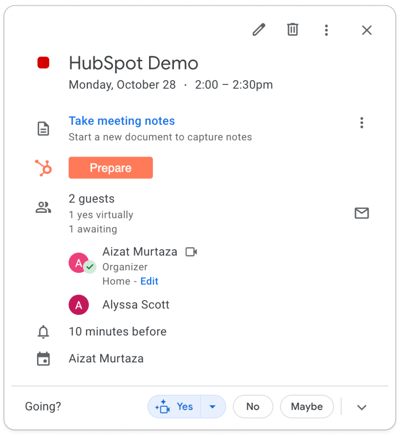
Past meetings:
- For meetings that are in the past, users can:
- See the Follow Up, which will open the Meeting Assistant in a new browser tab.
- View and log outcomes for past meetings, with changes syncing directly to HubSpot.
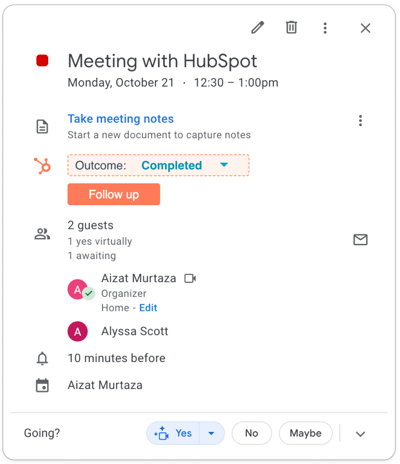
Visit the knowledge base or learn more.
Add calls, Emails and Meetings to Campaigns
You can now add 3 new sales asset types to your campaigns:
- Calls
- Emails
- Meetings
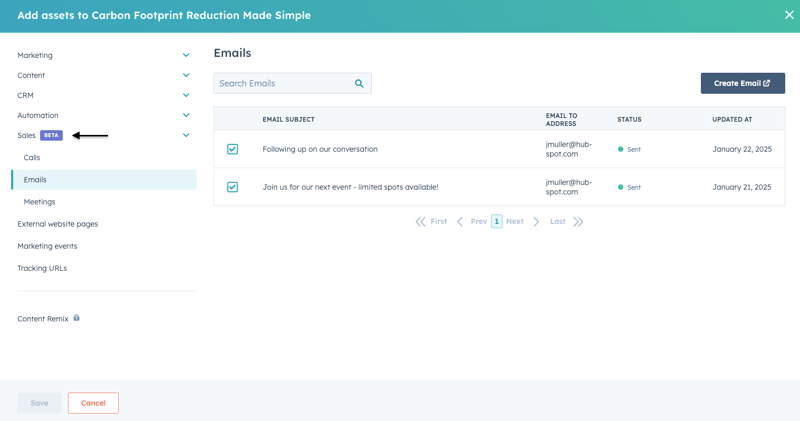
Calls, emails, and meetings are crucial touch points in a marketing campaign because they create personalised engagement, build trust, and move prospects through the decision-making process.
Adding them to a campaign ensures every interaction is tracked appropriately and you continue to view everything inside a single, omni-channel campaign.
How Does It Work?
Adding calls, emails and/or meetings to your campaign
- Navigate to Campaigns
- Create a new campaign, or select an existing campaign
- On the Campaigns details page, navigate to the 'Add assets modal' by clicking on the 'Add assets' CTA
- Next, select to Sales category
- Click on Calls, Emails or Meetings
- Select existing assets in the list, or create new ones
- Once done, click 'save'
As with any other asset types, you can also add those assets inside the editors: When creating the email, scheduling the call or setting up the meeting, simply navigate to 'associated with 1 record' and select or create the campaign from there.
Measuring asset performance
Once your assets has been added to your campaign, you can find the asset in two locations on the Campaign Details page:
1. Assets 'tab': Here, you can view calls, emails, meetings details including name, status and comments.
2. Performance 'tab': This section helps you track the performance of your assets and their attribution to 'influenced contacts' and 'revenue' metrics:
- Sales call connected (attended)
- Sales email replied
- Sales meeting attended
Your HubSpot Resource
Maximize your HubSpot potential with our expertise. From CRM optimization and data migrations to cutting-edge marketing strategies like automation, content creation, and campaign management, we’re here to help you succeed. Let’s connect and make it happen!
