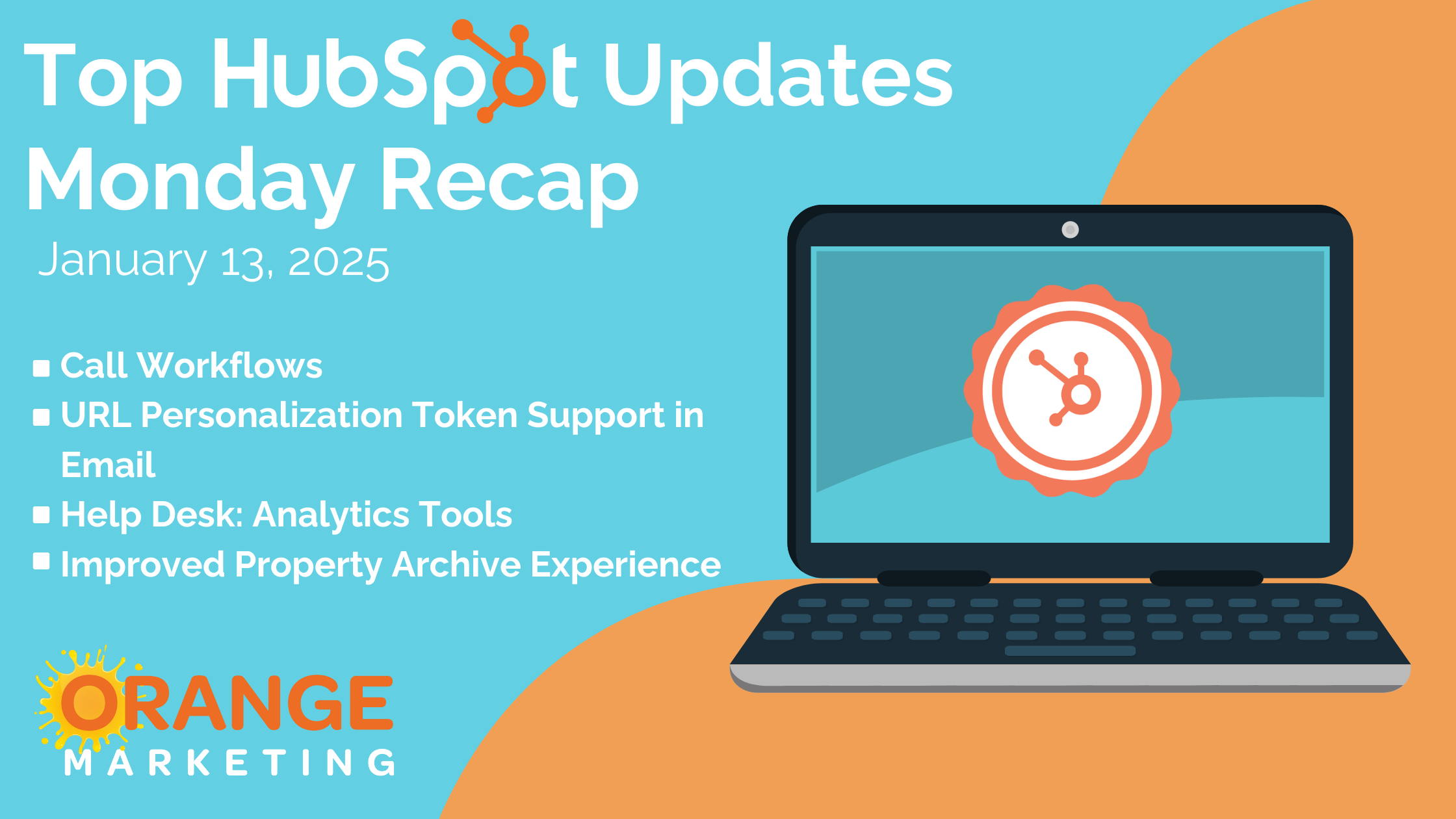
With the new year in full swing, HubSpot is kicking things off with updates to help you achieve your goals and work smarter in 2025. Let’s take a look at this latest enhancements!
Here are the Top HubSpot Updates for the past week ending January 10, 2025:
- Call Workflows
- URL Personalization Token Support in Email
- Help Desk: Analytics Tools
- Improved Property Archive Experience
Call Workflows
You can now create workflows centered around calls. With this change, you can now trigger automation based directly on all calls that happen or are logged for your contacts. Then, you can use workflow actions to create standard, automatic internal processes for call follow up or management.
For example, you could send the summary and outcome details of a call to the sales rep or their team over Slack.
How does it work?
To create a call workflow:
- From the workflows tool homepage, click "Create workflow" and select "From scratch"
- Choose the Call object on the object select page
- Choose the trigger based on call events or properties
- Add actions as usual
URL Personalization Token Support in Email
The URL Personalization Token Support in Marketing Email rollout allows users to easily add personalization tokens as the link in buttons and images in your Marketing Email, increasing the relevance of your email content, your conversion rates, all while saving you time and effort.
Oftentimes unique and personalized URLs are stored in properties on contact and other records in your HubSpot CRM.
This rollout allows users to easily add personalization tokens as the link in buttons and images in your Marketing Email, increasing the relevance of your email content, your conversion rates, all while saving you time and effort.
How Does It Work?
For adding personalization tokens to a Button:
- In your HubSpot account, navigate to Marketing > Marketing Email.
- Hover over the email that you want to add the button to, then click Edit. Or create a new email.
- In the left panel, click and drag the Button module into the email body.
- Once added, in the left panel, ensure URL is selected in the Link to dropdown
- Click Personalize in the Link URL field.
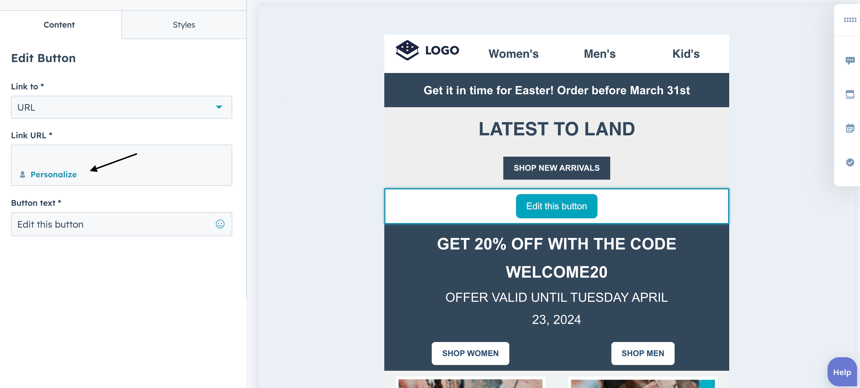
- Add your chosen personalization token containing a link to your email.
For adding personalization tokens to an Image:
- In your HubSpot account, navigate to Marketing > Marketing Email.
- Hover over the email that you want to add the image to, then click Edit. Or create a new email.
- In the left panel, click and drag the Image module into the email body.
- Once added, in the left panel, click Personalize in the Link (optional) field.
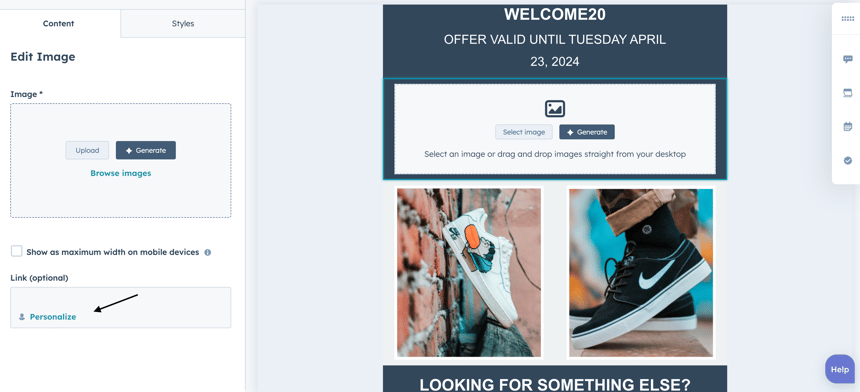
- Add your chosen personalization token containing a link to your email.
Help Desk: Analytics Tools
1. Summary Tab
The Help Desk Summary provides you with an overview of the latest team metrics and updates from your Help Desk tickets, answering the question "What is important for me as a support team manager today?"
Why does it Matter?
Managers of support teams need a central place to gauge the health of your team in the context of the current caseload and customer interactions. Having a pulse on the daily rhythms of agent availability and performance allows managers to better assess where they need to reallocate resources, provide coaching, or even step in themselves on case management.
How Does It Work?
Visit the Help Desk Workspace and click on the new Tab called “Summary”. You can access key information on your support team's performance, focussed on today's results.
Today’s team summary:
- # of open tickets (today): Number of all currently open tickets
- # of closed tickets (today): Number of all tickets that were closed today
- Average time to first reply (today): Average time to first reply of all first replies sent today
- Average time to close (today): Average time to close of tickets that were closed today
- Average CES Score (today): Average CES score of feedback survey submissions of type “CES” that were submitted today
Team availability to see each agent’s current availability status and ticket assignments
SLA progress to evaluate today’s performance by SLA type. For each SLA type you can access:
- Percentage of SLAs on target, i.e., SLAs that are not overdue
- Count of SLAs that are overdue
- Count of SLAs due soon
- Count of SLAs that are active
- % of completed on time for Time to First Reply SLA & Time to Close SLA
Today’s tickets by channel to monitor volume of tickets across channels
- Tickets created today, i.e., all tickets with created date “today” by respective channel
- All open tickets by respective channel
Calling performance
- Number of calls completed today
- Average call duration of today’s calls
- Number of missed calls today
2. Analyze Tab
The Help Desk Analyze Tab provides leaders of support teams a holistic overview of the performance of their Help Desk. Leaders will be able to easily identify trends enabling their support organization to engage in data driven planning.

Users will be able to analyze out-of-the-box reports centrally in their Help Desk, reviewing performance over the last 365 days about key data:
- Tickets created
- First reply averages
- First response SLA completion
- Messages received
- Messages received by time of month
- Next response SLA completion
- Tickets closed
- Time to close average
- Time to close SLA completion
- Average CES feedback
Users will also be able to generate AI insights to get more details about each report by clicking on Actions > View > AI Insights on an individual report.
Why does it Matter?
Providing support leaders with an overview of the last 12 months of key data is essential for identifying trends, evaluating the effectiveness of past strategies, and making data driven decisions. This historical perspective aids in strategic planning and resource allocation, ultimately enabling managers to drive business success and achieve organizational goals.
How Does It Work?
Workspaces > Help Desk > Analyze Tab
Users can also filter reports on the dashboard by using quick filters.
3. Message Analytics
These new data points will allow you to gain actionable insights into user and contact reply behavior, enabling you to evaluate the health of your team and customers effectively.

These new data points will enable you to analyze:
- Average customer reply time
- Customers with the highest average reply time
- Customers with the highest average wait time
- Reps with the highest number of messages sent
- Average rep reply time
- Reps with the highest average reply time
- Tickets with the most messages sent
- Tickets with the most messages received
- Time of the day when a lot of messages are sent
- Time of the day when a lot of messages were received
Why does it matter?
Understanding reply behavior is crucial for maintaining an efficient and responsive Help Desk team. With our new reporting feature, Helpdesk Managers can identify patterns and areas for improvement, leading to increased team performance and customer satisfaction. By making data-driven decisions, you can ensure timely responses, better support quality, and foster stronger relationships with your customers.
How does it work?
You will be able to access these reports in the Service Hub Analytics Suite (Reporting > Service Analytics > Ticket replies) or create these reports from scratch in the Custom Report Builder (Reporting > Reports > Create new report > Custom Report Builder) in the section "Service" and "Help Desk messages".
You can also view 2 Message Analytics out-of-the-box reports in the Help Desk Analyze Tab (Workspace > Help Desk > Analyze).
Improved Property Archive Experience
You can now archive properties used in index page views without needing to remove them from each view.
This update will make maintaining a clean data model easier for admins. With this change, you can archive a property immediately if its only use is as a sort or column in a view. This helps users see only the most valuable properties in your portal.
How Does it Work?
Object > Settings > Properties > More > Archive

The new archive experience will display two categories:
- Assets preventing archiving: References to the property must be removed from these assets before the property can be archived.
- Other assets using this property: You can archive the property without removing its references from these assets.
As part of the enhanced archive experience, you can now view whether a property is used in CRM record page cards (data highlight card, property lists). You will not be prevented from archiving properties used in cards.

The new archive experience will also display additional information about the lists and workflows a property is used in, specifically:
- Workflow status: On/Off
- List status: Active/Static
This information can be used to better understand how a property is being used across HubSpot.
 The status information will be shown when editing a property as well.
The status information will be shown when editing a property as well.

Get 2025 Started off Right!
2025 is here and there is no better time to set yourself up for success. Why not start the year strong by bringing your HubSpot to life? Whether it’s refining your workflows, launching impactful email campaigns, or setting up insightful reporting, we’re here to help you turn HubSpot into a powerful growth-driving machine.
Here’s how Orange Marketing can help:
- CRM Setups and Migrations – Get your data organized and your processes running smoothly.
- Email Campaigns – Craft strategies that truly engage your audience.
- Workflows and Automation – Save time and increase efficiency with smart automations.
- Reporting and Analytics – Make data-driven decisions with confidence.
Don’t wait to get started. Contact us today and let us help with r HubSpot working harder—and smarter—for your business!
