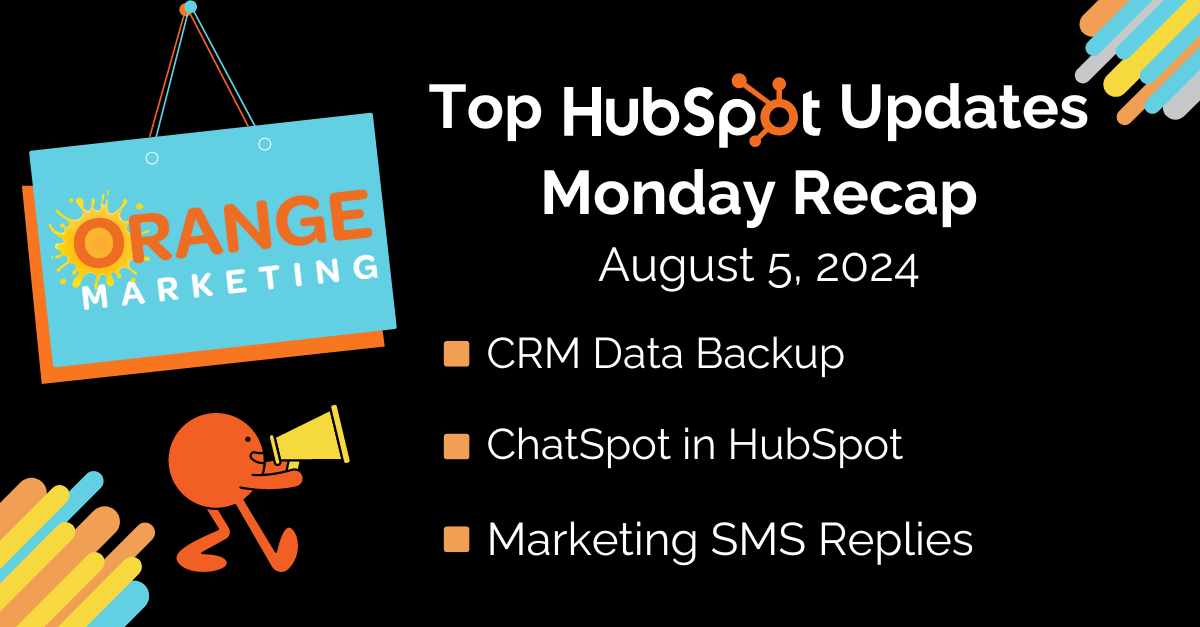
Top HubSpot Updates for the past week ending August 5, 2024:
- CRM Data Backup,
- ChatSpot In HubSpot,
- Marketing SMS Replies.
CRM Data Backup
CRM Data Backup introduces an important mechanism to protect your data. You can now manually export all contacts, companies, deals, tickets, custom objects, products, calls, and tasks to a CSV zip file.
Even though we do allow you to export objects individually, there isn't an option to perform a full backup of your data. We often hear that integrations, workflows, and other automations can mistakenly alter your data. Having regular backups not only ensures business continuity and peace of mind but also allows you to be at ease, knowing that you have a backup to restore if unwanted changes occur.
How Does It Work?
As a super admin, you can go to Settings > Data Backup > Create Backup to start this export. You can download these files in-app or via a link in your email.
ChatSpot in HubSpot
ChatSpot is a powerful AI chat assistant that helps you get things done in HubSpot. With ChatSpot, you can gain insights on prospects, generate content across all your marketing channels, prepare for upcoming customer meetings, and talk to the data in your CRM. We launched ChatSpot in 2023 as a standalone app, and now we’re bringing it into HubSpot, where you can access it from everywhere you work.
How Does It Work?
Once you are enrolled in the public beta, you will see a new “ChatSpot” button appear in the main navigation bar. Clicking “ChatSpot” will reveal a side panel where you can begin chatting with ChatSpot.

Not sure what to ask ChatSpot?
You can try one of our suggested prompts or visit our prompt library prompt for ideas on how to use ChatSpot. Or you can simply ask ChatSpot "Suggest something for me to do next"

For more information on ChatSpot, please check out this Knowledge Base article.
Marketing SMS Replies
Teams can view, organize, and respond to incoming SMS from marketing contacts on their Marketing SMS phone number.
Front-office teams are now able to intake, triage, troubleshoot, respond to, and resolve their customer inquiries received via SMS natively in HubSpot.
Now, marketers can have real, live, two-way conversations with their customers and turn SMS into a relationship-building engine that drives purchases and brand loyalty through delightful customer experiences.
How Does It Work?
Marketing SMS Replies works by allowing admins to connect their Marketing SMS phone number as a channel in a Conversations Inbox.
This is similar to how replies to marketing emails work. Front-office team members are already familiar with the Inbox, a centralized workspace for teams to effectively collaborate on managing customer communication across a variety of channels.
Setting Up Replies:

- In the Settings left sidebar menu, navigate to Marketing > SMS.
- In the Actions menu next to your marketing SMS phone number, click 'Connect an Inbox'
- Select the Inbox that corresponds to the users or team that you want to be managing SMS replies
- Navigate to Settings > Inbox & Help Desk > Inboxes to configure any additional settings for the Marketing SMS channel such as automatic assignment of new conversations.
Viewing and Replying To SMS messages

- When contacts receive campaign or workflow marketing messages, they can reply back.
- A reply appears as a new conversation in the Inbox, with information about the campaign or the preceding workflow message. more steps
- Agents in the inbox can see CRM data about the contact
- Agents can send outgoing messages to the contact, but only if the contact is still opted-in to SMS.
- Standard Inbox functionality, such as messages threading into conversations, closing and re-opening conversations, and assigning and re-assigning conversations, works just like any other Inbox channel.
Learn More
Further details on how to set up and manage SMS replies can be found in this knowledge base article.
Important Notes:
- This feature is available to customers who have purchased the Marketing SMS Add-On.
- Both incoming and outgoing SMS messages count against your message segment limit.
- As applicable, incoming MMS messages are counted as 5 message segments each.
- This feature is not optimized for providing two-way customer service or individual sales rep engagement over SMS.
Omissions:
- Outgoing MMS (e.g. images)
- Sending outgoing messages from the CRM
- Chatbots, Auto-Responders
- SMS in the Mobile Inbox in HubSpot's mobile app
That's All For this Week
Thanks for making it to the end of our recap for this week! These updates include some interesting features that we are excited to see in action, and we hope you have success implementing them in your HubSpot account.
If you would like to learn more about the updates from this past week, you can! Log in to your HubSpot account, click on your profile at the top right to open the drop-down menu, and then click on "Product Updates." There, you will see all of the live updates, as well as those that are on the way!

Get Help From HubSpot Experts
Looking to transform your business with HubSpot? We are rated 5 out of 5 by over 100+ enthusiastic customers! Contact us today for a free consultation and unlock HubSpot's full potential to drive your growth engine forward. We'd love to help you!


