.png)
Another week, another batch of HubSpot updates designed to make your life easier and your marketing, sales, and service teams more efficient.
For the week ending April 18, 2025, we’re highlighting three standout features we think are especially worth your time:
- Add a Meeting Calendar to CTAs,
- Convert Static Lists to Active Lists, and
- Knowledge Base Agent.
Add a Meeting Calendar to CTAs
You can now add a meeting calendar to CTAs and include a scheduling experience right inside of your popup. Instead of sending visitors to another tab or screen, they can now pick a time directly from the CTA. This helps reduce drop-off and makes it easier to convert high-intent leads.
Booking time with leads is a critical conversion point, but current CTAs require extra clicks or redirection to external calendar pages. By embedding a meeting calendar directly into the CTA, visitors can book a time right away without leaving the page. This makes the experience smoother and helps turn interest into action faster.
How does it work?
When building or editing a CTA, you can now drag the new Meeting module into your popup layout. From there, select the meeting link you want to embed using the dropdown menu. Each CTA can include one embedded calendar.

Alternatively, start with the new meeting calendar popup template.

Once the CTA is published, you can track how many meetings were booked through it by checking the number of clicks on the CTA’s analytics page. Each meeting booked counts as a click towards the CTA.

Convert Static Lists to Active Lists
You can now convert static lists to active lists while keeping the list ID and references intact.
Previously, after creating a static list, if you discovered that you had applied the wrong filter or wanted to update your list with a new filter, you either had to clone the list or start over. These workarounds are not only time-consuming, but also mean the list ID updates, and you lose all of the references where the list was being used.
How does it work?
Now, you can seamlessly change static lists to active lists while retaining the list ID and list references!
1. Navigate to CRM --> Lists, and click into the static list you wish to convert to an active list.
2. Select the 'Actions' menu in the top right of the page, and select "Convert to active"

3. Note that any manually added records may be removed or manually removed records may be added to the list once it's converted to active

4. Click "Convert"
Now the list will update in real time as records meet the filter criteria!
Learn more in the knowledge base article.
*Note: only static lists with filters are eligible to be converted to active lists.
Knowledge Base Agent
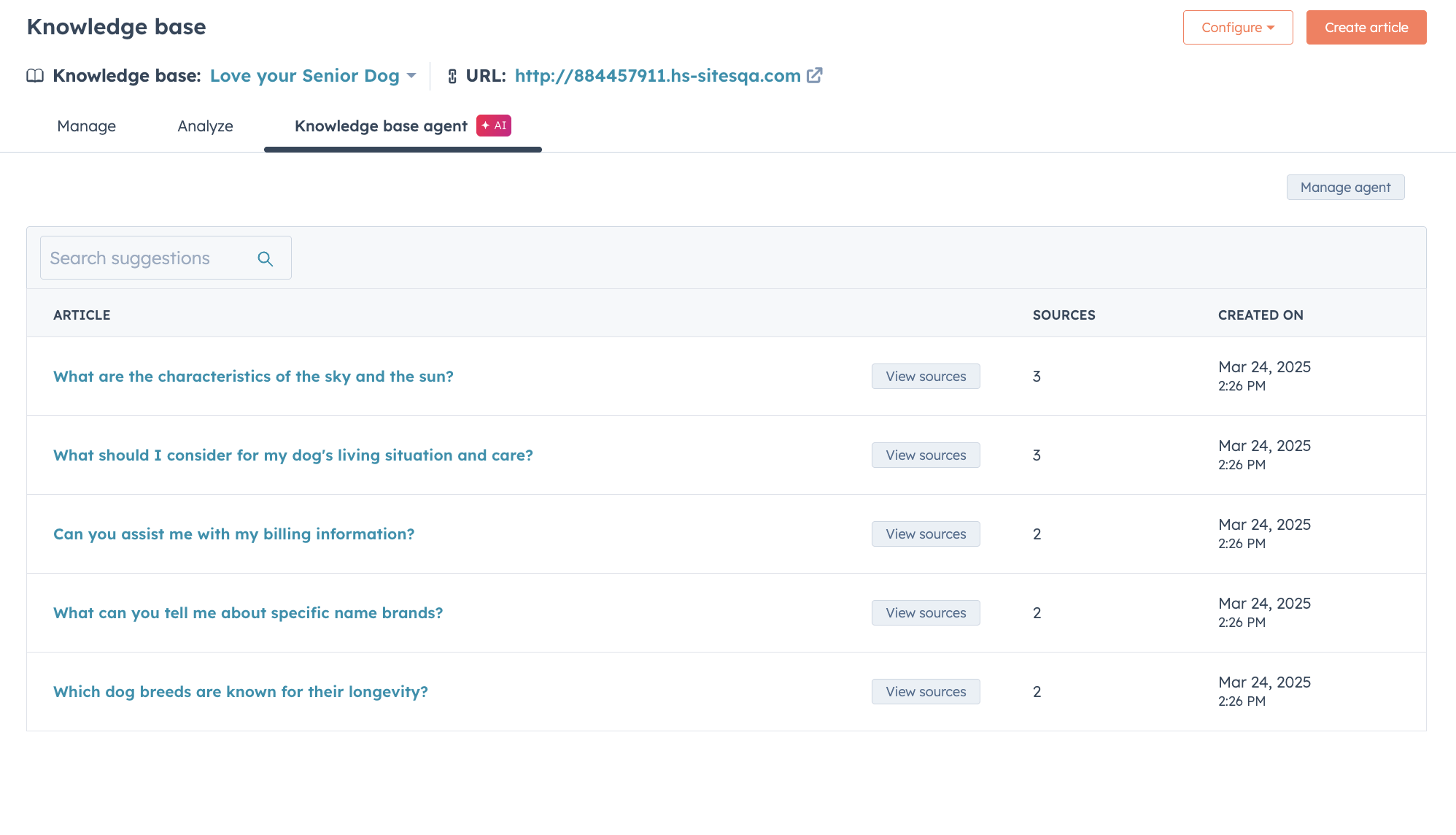
Breeze knowledge base agent leverages customer agent knowledge gaps and support tickets to create article drafts for your knowledge base automatically.
You can simply review article content, make edits, and publish!
Why does it matter?
On top of their regular day-to-day, support agents, marketing managers, and technical writers spend hours identifying gaps in their knowledge base to determine what types of content their customers are looking for.
Users then have to search to find answers to common inquiries that likely exist somewhere in their ticket repository.
HubSpot's new knowledge base agent will eliminate the need to manually find answers to customer inquiries and write and create knowledge articles by offering self-service content that is fresh, relevant, and automatically at your fingertips.
How does it work?
Setup
Knowledge base agent requirements:
- You must have customer agent set up and a set of knowledge gaps to work with
- Your portal should have at least 5 tickets
- You should be on our newest knowledge base tools and have a knowledge base setup
- English content will work best during the beta phase
After confirming the requirements:
- Navigate to Content > Knowledge Base
- Click the knowledge base agent tab, then "Create knowledge base agent."
- Select a knowledge base and a ticket pipeline you'd like the agent to pull tickets from
- Click finish

Review agent-generated articles
- Click "View sources" next to each article title to see which support tickets and knowledge gaps contributed to the article(s)
- Click an article title to view generated content in the article editor
- Make edits as needed and publish as you normally would
- Provide feedback on the AI-generated content you see in the editor

Expert HubSpot Support
HubSpot continues to roll out powerful features that help businesses automate smarter, connect with audiences more meaningfully, and optimize marketing performance with less effort. But accessing the full potential of those tools often depends on how well your setup aligns with your current team and goals. That’s exactly what we helped B2B tech innovator Intuilize achieve!
If you're curious how a lean, high-impact approach to HubSpot can drive better engagement and content ROI—without the complexity—check out our case study: Less Friction, More Impact: How Intuilize Made HubSpot Work For Them.
