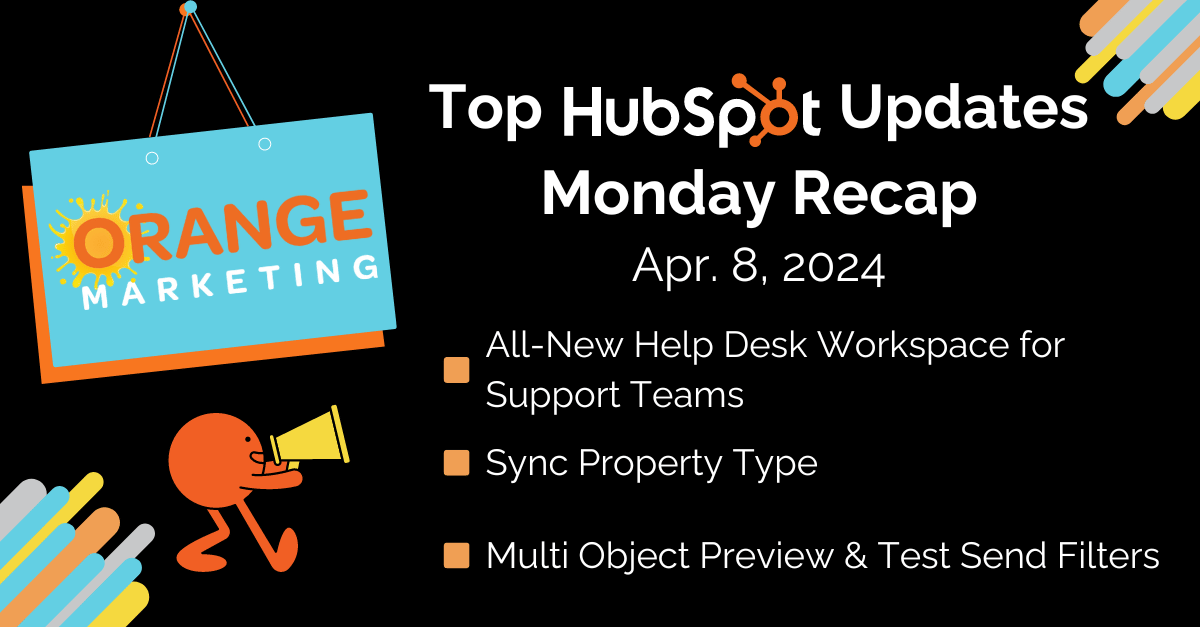
Top HubSpot Updates for the past week ending April 8, 2024:
- All-New Help Desk Workspace for Support Teams
- Sync Property Type
- Multi-Object Preview & Test Send Filters
All-New Help Desk Workspace for Support Teams
Help Desk is HubSpot's new ticket management workspace, purpose-built for your support team to provide efficient and empathetic customer service.
Help Desk consolidates tickets and conversations in a centralized workspace, allowing your support team to intake, triage, troubleshoot, and resolve customer requests much more efficiently. With omnichannel messaging, a 360-degree customer view powered by the CRM, and a growing list of AI-backed features, Help Desk contains all the tools your team needs to provide world-class service at scale.
Below are some of the key steps you can take to begin using Help Desk! For more information, visit the Help Desk Knowledge Base article.
- Navigate to Help Desk: You can find Help Desk by navigating to Service > Help Desk. You can find help desk settings by navigating to Settings > Tools > Inbox & Help Desk > Help Desk.
- Connect a New Channel: Under settings, admins can connect email, form, chat, bot, phone, and Facebook Messenger channels directly to Help Desk. Once connected, any incoming messages from these channels will automatically generate a ticket in Help Desk.
- Migrate an Existing Channel: If your team is already using the conversations inbox, admins also have the option to move an existing channel (and any associated conversations/tickets) from the inbox to Help Desk. Check out this Knowledge Base article for more information.
Sync Property Type
Sync Properties are a new property type that copies a property value across objects. This feature eliminates the need for manual entry or workflows to keep two properties in sync across objects. This makes it even easier for customers to have the data they need when they need it and where they need it. Watch this demo to see it in action!
How does it work?
When creating a new property, on the Field Type selection screen, select "Property Sync".
Then, choose the source record type and the source record property to copy.
Finally, choose an association label (optional) and an operator to specify which record to copy the value from. Current operators are "first record created" and "most recently created".

See more in this Knowledge Base article.
Current Limitations:
- Sync is "one way". Whenever the "source property" is updated, the value is synced. However, the "sync property" on the target object cannot be directly updated. HubSpot doesn't expect to change this behavior in the short term.
- Sync may not be instant. Targeting 5s or less (standard calculated properties SLA), but HubSpot is still scaling systems during the beta period.
Multi-Object Preview & Test Send Filters
Previewing personalized elements such as tokens in a Marketing Email before sending is crucial to ensure accuracy and relevance. Verifying recipient details and other personalized object information included in your email allows users to catch errors, test how their email looks for the end recipient, and maintain a positive brand image.
How does it work?
- Navigate to Marketing > Email.
- Click the name of an existing drafted automated email that contains personalization tokens across different object types. For example, Contact & Deal tokens, or Contact & Ticket tokens, etc.
- In the top right of the email editor, click the Actions dropdown menu, then click Preview.
- If personalization tokens from two different object types are detected in your email body, additional preview filters will be made available.
- Use the filters to review how your email will look for each contact and the other associated object.

- To send a test email using the new filters, navigate to Marketing > Email.
- Click the name of an existing drafted automated email that contains personalization tokens across different object types. For example, Contact & Deal tokens, or Contact & Ticket tokens, etc.
- In the top right of the email editor, click Send test email.
- If personalization tokens from two different object types are detected in your email body, additional object filters will be made available.
- Use the filters to review how your email will look for each contact and the other associated object.
- Click Send test email.

HubSpot B2B Agency
Want to get the most out of HubSpot? Click here to get in touch with our team. We are happy to see how we can help!
To learn more about what we do and how we do it, please check out our recent case study detailing how we helped our client RISA. The study shows how we leveraged HubSpot, significantly enhancing RISA's visibility into sales and marketing efforts through integration with their custom e-commerce platform and portal. This helped improve:
- Use of customer/prospect intent data
- Management of customer interactions based on specific triggers
- Automation of communication workflows
Check out the case study to learn how we did it!

