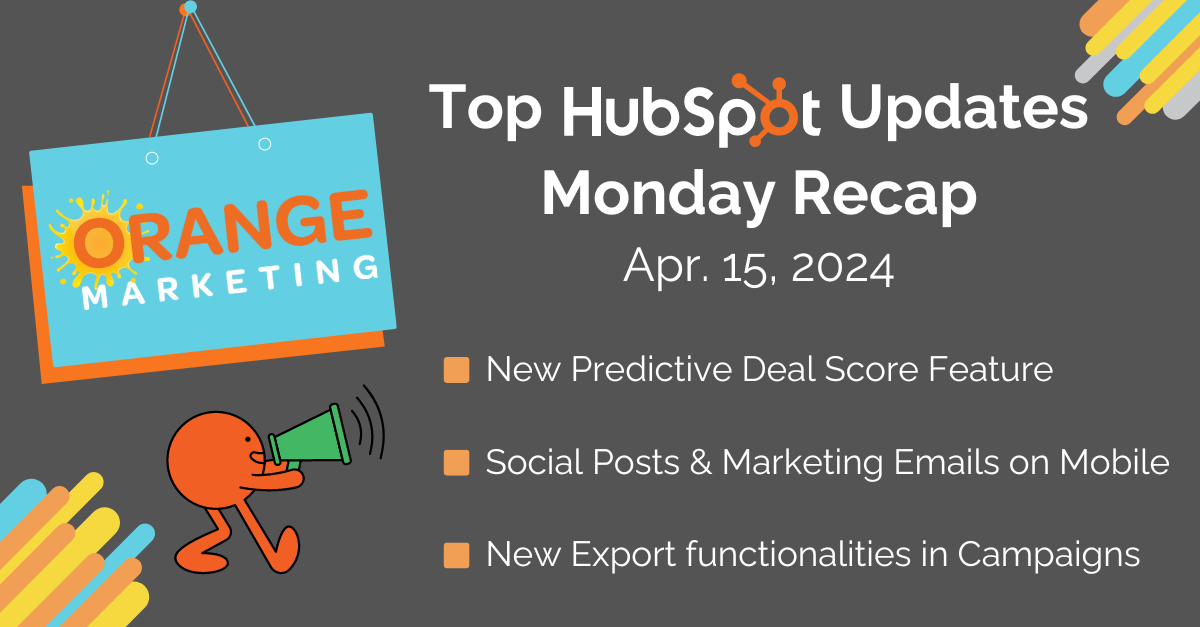
Top HubSpot Updates for the past week ending April 15, 2024:
- New Predictive Deal Score Feature,
- Clone your Social Posts and Marketing Emails on Mobile,
- Custom Lead Properties, Required Lead Properties, and Lead Form Customization,
- New Export functionalities in Campaigns.
New Predictive Deal Score Feature
What is it?
We are adding predictive deal scores to deals. Based on inputs such as deal velocity, rep activity, and buyer engagement, this score provides a powerful and standardized way to assess deal health and prioritize sales efforts.
How does it work?
The deal score reflects the probability that a deal will be won. A deal score of 85 means the AI thinks there is an 85% likelihood of winning this deal, based on factors that correlate with successful or unsuccessful deals, like time between engagements and time spent in deal stages.
Clone your Social Posts and Marketing Emails
What is it?
Marketers can now win time and be more efficient with the new cloning capability enabled for their social posts and marketing emails from their phones.
Users can now clone their social posts at any stage – draft, scheduled, or published – using this feature. It's only applicable to posts created and published through the HubSpot Social tool.
Let’s dive deep into this feature!
How does it work for Social?

Users can now clone their social posts at any stage – draft, scheduled, or published – using this feature. It's only applicable to posts created and published through the HubSpot Social tool.
Enabling the clone option allows marketers to create their posts, including visual content such as images and videos, faster on the go.
Once the user selects the clone option, the Social Editor will appear prefilled with all the information ready to schedule, save as a draft, or publish the post.
This feature is only available on iOS.
Custom Lead Properties, Required Lead Properties, and Lead Form Customization
What is it?
Custom properties, our most requested feature since launch, is now available via public beta!
This release includes the ability to:
- Add custom properties to the lead object
- Control which properties are required to progress a lead
- Customize the lead create form
How does it work?
These features will be available to all leads within the lead object settings.
Navigate to Settings > Objects > Leads, and select either 'Manage lead properties' or 'Customize the "Create Lead" form' to begin customizing the leads object and its requirements!


New Export functionalities in Campaigns
What is it?
You can now make use of a brand-new, customizable Export functionality on your Campaigns details page.

In our efforts to ensure the Exporting experience in Campaigns is as consistent as possible, we have also enabled the Export CTA in the 'influenced contacts' modal and will soon start with the development of an Export functionality inside the 'Compare Campaigns' tool. Stay tuned for more updates!
How does it work?
Export functionality on the Campaigns details page
- Navigate to Campaigns
- Open an existing campaign or create a new campaign
- Navigate to 'Actions' and select 'Export'
- In the 'Export campaign data' modal, you can now select,
- Your preferred 'file format':
- Visual (PDF)
- Data (CSV, XLS, XLSX)
- The data you wish to include in the export:
- Include all available data (campaign details plus all data displayed on the Performance, Attribution, and Budget tab)
- Include only selected data
- Yhe attribution model for the revenue attribution [Marketing Hub Enterprise only], if applicable
- Your preferred 'file format':
- Once selected, click 'Export'
- Once the export is ready, the file will be emailed to you and posted in the Notification Centre

Export functionality (of your campaign details) from the Campaigns Manage page
- Navigate to Campaigns
- On the Manage tab, select one campaign by clicking the checkbox next to the campaign name
- Click on the 'Actions' dropdown CTA and select 'Export'
- In the 'Export campaign data' modal, you can now select,
- Your preferred 'File format'
- Visual (PDF)
- Data (CSV, XLS, XLSX)
- The data you wish to include in the export
- Include all available data (campaign details plus all data displayed on the Performance, Attribution, and Budget tab)
- Include only selected data
- The attribution model for the revenue attribution [Marketing Hub Enterprise only], if applicable
- Your preferred 'File format'
- Once selected, click 'Export'
- Once the export is ready, the file will be emailed to you and posted in the Notification Centre
Export functionality inside the 'influenced contacts' modal
- Navigate to Campaigns
- Open an existing campaign or create a new campaign
- On the 'Performance' tab, click on the 'influenced contacts' metric
- Navigate to 'Export'
- Select the preferred format (CSV, XLS, XLSX) and click 'Export'
- Once the export is ready, the file will be emailed to you and posted in the Notification Centre

Using HubSpot for ABM Strategies!
Learn to create and implement ABM strategies in HubSpot, focusing on high-value accounts with our new step-by-step guide, Mastering Account Based Marketing Using HubSpot!
Download now to discover:
🔍 Essential Strategies for Choosing Target Accounts
📊 Using Predictive Analytics for Precision Targeting
🛠️ Setting Up HubSpot's ABM Tools Efficiently
👀 And much more!
Don't miss out! Download the guide and enhance your strategy for major deals!

