3 min read
How to Conduct Website QA for a Smooth HubSpot CMS Migration
![]() Benny Canady
:
September 06, 2022
Benny Canady
:
September 06, 2022
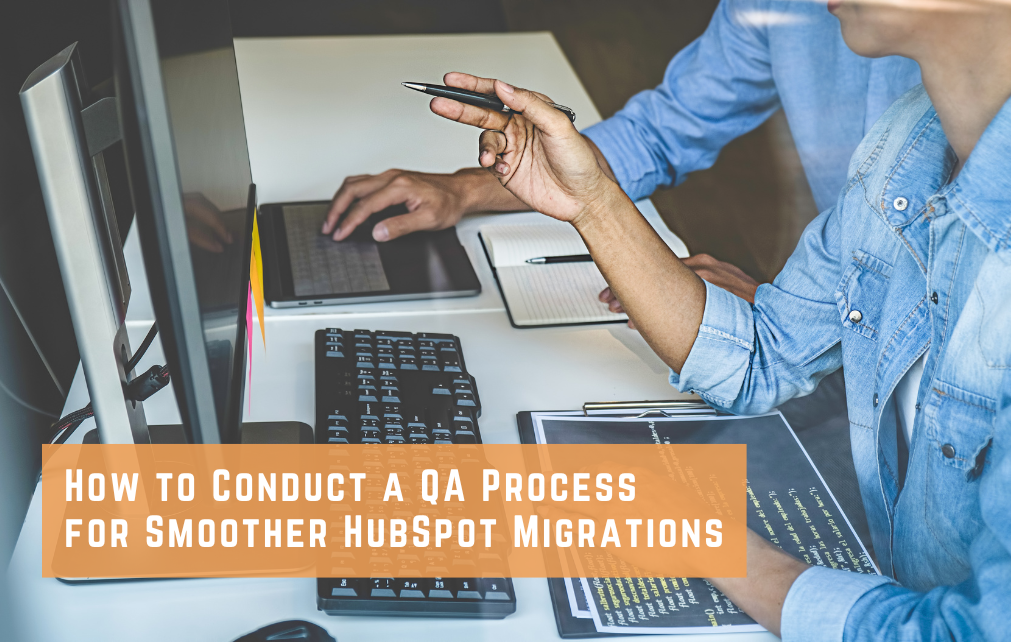
Whether you are migrating a website or blog over to HubSpot CMS or creating an entirely new site, having a solid quality assurance process can make or break your launch. Not only that, but it can save your sanity. Nothing is worse than finding a continuous stream of migration problems after you have spent weeks or even months planning, budgeting, and meeting with executives on how to move your properties to HubSpot. Don't let a QA process cloud the excellent decision to move to HubSpot.
Here are some simple precautions to relieve stress and make a smoother transition to the HubSpot CMS platform.
HubSpot CMS Migration
Please make sure every website page you need makes it over. Once you have pushed the button to move your DNS, rolling it all back if there is a problem is a waste of time. Make sure every page, every asset, and every action you want to come over has made it.
HubSpot provides a detailed list of what they will and will not migrate over. Read this document carefully, understand what you will get and will not, and how things might change. You must be willing to let go of some items, or you will need to replace them before you go live.
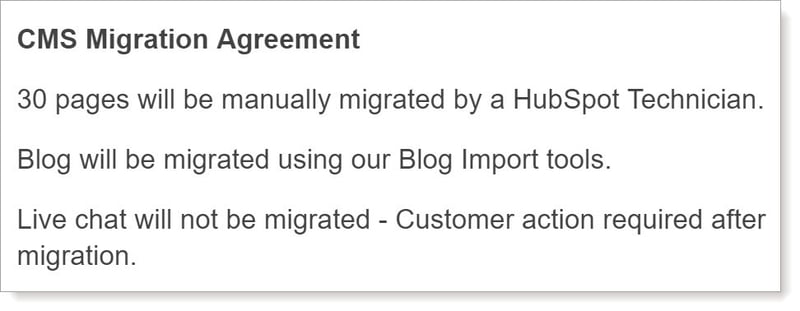
Read the explanations under the sections in your Migration Agreement. HubSpot provides details about what the statements mean. But understand not everything will come over exactly as it appeared on your old site. A thorough QA will uncover discrepancies and errors, allowing you to make adjustments before you go live.
Team Review
Get more than one set of eyes on the job. The adage, "can't see the forest for the trees,” is relevant here. When comparing old sites and migrated ones, it is good to have more than one person review. But be sure everyone understands the exceptions/changes based on your migration agreement. Focus on what should be on the new HubSpot site.
Keep a detailed list of pages you are migrating and make notes. By having a detailed checklist to compare pages, you can have more than one person reviewing simultaneously. But only look to make corrections; now is not the time to change content or site structure. Do that after your migration is complete.
There is more than just content to review. HubSpot CMS is an excellent platform that simplifies many of the technical aspects. But there are things to look out for and choices to be made. A comprehensive prelaunch checklist can help you avoid even the most hidden of gotchas.
There are 404 error pages, system pages to check, language settings, favicons, featured images, and a myriad of settings to verify that will ensure everything will show up precisely the way you expect. After working with thousands of pages and many clients, we have developed a process and launch checklist that helps to minimize any surprises on your big day.
Launching Your HubSpot Website
Expect the unexpected on launch day. Have a GO LIVE CHECKLIST (start with Orange Marketing's if you'd like) and review with your go-live team a few times prior to launch. The DNS expert is the most technical contributor and DNS can be the most problematic, so be sure you have the right I.T. person to point your URL to the new site and point it back if there is a big enough problem. And remind them to take a copy of the DNS before making any changes.
Don't forget to prep redirects before going live. You have to look at the old website, see what redirects were in place, and put them on the HubSpot side. And, if you are doing any URL transformations (most commonly with the blog moving to a subdomain in HubSpot), get that all ready to go and load immediately after DNS switch.
Have your review team and HubSpot administrator available to make last-minute changes and fix issues. After DNS switch, run through your menus and pages to ensure everything is working correctly. If you have everyone available, you can address problems and keep things moving towards a clean switchover.
Check everything. Click on every single URL, every menu item, every CTA and every single blog post. Make sure everything works just as you are expecting. It is a good idea to take a copy of the old site so you have something to check against (this tool can help you https://www.httrack.com/). Don't forget that you have to clear cache and browse the site in an incognito window, or else you may not be QAing the proper version of the website. Learn CMD commands such as "ip config /flushdns" before launch.
Run reports to verify errors. Use a web crawler or report to check for obvious site errors, such as 404-page errors. A crawler can usually also tell you if your pages are indexing properly for search engines and many other details if you want them. Our favorite crawlers are Screaming Frog and Sitechecker, but there are many other free ones out there as well. Wait 5-15 minutes to run your crawler, so you can ensure the "redirects" have been taken.
Also, HubSpot has an excellent SEO scan and recommendations tool to help you clean up some items that your old CMS has left behind. Use it after migration and start to make your site the best it can be.
Wanna do it yourself?
Here are the main templates we use for a successful HubSpot Migration:
- Template Page Migration List-Orange Marketing
- Template | HubSpot CMS Website Launch Checklist, Redirects, DNS | Orange Marketing
Need Help? HubSpot Migrations Are What We Do!
We make HubSpot migrations fast and easy and help you integrate your marketing and sales processes to get the most out of the platform's tools. We make your B2B website:
- Technically sound and incorporate SEO best practices
- User-friendly and optimized for mobile
- Educational - answering the questions your prospects have
- A place where target customers can easily connect with someone
- And, a lead generation machine!
BIG PROMISE HERE: we can migrate your website to HubSpot and increase your lead generation immediately!
